|
One constant about technology is that it changes rapidly. Tools that were once staples, like Internet Explorer and Adobe Flash, age out. New tools replace those that are obsolete. Discontinued technology can leave computers and networks vulnerable to attacks. While older technology may still run fine on your systems that doesn’t mean that it’s okay to use. One of the biggest dangers of using outdated technology is that it can lead to a security breach. Outdated software and hardware no longer receive vital security updates. Updates often patch newly found and exploited system vulnerabilities. No security patches means a device is a sitting duck for a cybersecurity breach. Approximately 1 in 3 data breaches are due to unpatched system vulnerabilities.
Another problem with using discontinued technology is that it can leave you behind. Your business can end up looking like you’re in the stone ages to your customers, and they can lose faith and trust. Important reasons to keep your technology updated to a supported version are:
Older systems are clunky and get in the way of employee productivity. If you keep these older systems in use, it can lead to the loss of good team members due to frustration. 49% of surveyed workers say they would consider leaving their jobs due to poor technology. Following is a list of outdated technology tools that you should replace as soon as possible. Are any of these still in use on your home computer or within your business? The Most Common Offenders Internet Explorer Many moons ago, Internet Explorer (IE) used to be the number one browser in the world. But, over time, Google Chrome and other browsers edged it out. Including its replacement, Microsoft Edge. Microsoft began phasing out IE with the introduction of Microsoft Edge in 2015. In recent years, fewer applications have been supporting use in IE. The browser loses all support beginning on June 15, 2022. Adobe Flash Millions of websites used Adobe Flash in the early 2000s. But other tools can now do the animations and other neat things Flash could do. This made the tool obsolete, and Adobe ended it. The Adobe Flash Player lost all support, including security updates, as of January 1, 2021. Do you still have this lingering on any of your computers? If so, you should uninstall the browser plugin and any Flash software. Windows 7 and Earlier Windows 7 was a very popular operating system, but it’s now gone the way of the dinosaur. Replacements, Windows 10 and Windows 11 are now in widespread use. The Windows 7 OS lost support on January 14, 2020. While it may still technically run, it’s very vulnerable to hacks. Microsoft Windows OS is also a high-value target for hackers. So, you can be sure they are out there looking for systems still running this obsolete version of Windows. MacOS 10.14 Mojave and Earlier Because of the cost of iMacs and MacBooks, people tend to hang onto them as long as possible. Once these devices get to a certain point, updates no longer work. This leaves the hardware stuck on an older and non-supported macOS version. If you are running macOS 10.14 Mojave or earlier, then your OS is no longer supported by Apple, and you need to upgrade. Oracle 18c Database If your business uses Oracle databases, then you may want to check your current version. If you are running the Oracle 18C Database, then you are vulnerable. Breaches can easily happen due to unpatched system vulnerabilities. The Oracle 18C Database lost all support in June of 2021. If you have upgraded, then you’ll want to keep an eye out for another upcoming end-of-support date. Both Oracle 19C and 21C will lose premiere support in April of 2024. Microsoft SQL Server 2014 Another popular database tool is Microsoft’s SQL. If you are using SQL Server 2014, then mainstream support has already ended. And in July of 2024, all support, including security updates will stop. This gives you a little more time to upgrade before you’re in danger of not getting security patches. But it is better to upgrade sooner rather than later. This leaves plenty of time for testing and verification of the upgrade. Get Help Upgrading Your Technology & Reducing Risk Upgrades can be scary, especially if everything has been running great. You may be afraid that a migration or upgrade will cause issues. We can help you upgrade your technology smoothly and do thorough testing afterward. Schedule a Tech Force Review today. Call 262-515-9499 Article used with permission from The Technology Press. The number of internet-connected devices in homes has been growing. It's increased exponentially over the last decade. A typical home now has 10.37 devices connected to the internet. PCs and mobile devices make up a little over half of those and the rest are IoT devices. IoT stands for Internet of Things. It means any other type of “smart device” that connects online. IoT devices in a home can be everything from your streaming stick to your smart refrigerator. Smart baby monitors and Alexa voice assistants are also IoT.
There's also been another change that has happened over the last couple of years. It has been the increase in remote and hybrid work. The pandemic caused a major shift in where we work, turning the standard office paradigm on its head. Now, working remotely has become the norm for many companies around the world. This has put increased scrutiny on the security of all those IoT devices. They are now sharing a Wi-Fi network with business data and devices. Here are two alarming statistics that illustrate the issue with IoT security:
Hackers Can Use IoT Devices to Access Your Computer and More Smart devices are a risk to any other device on a network. They are typically easier to breach. So, hackers will use them as a gateway into more sensitive devices. A criminal may not care about the shopping list stored in your smart refrigerator. But they’ll breach that IoT device to see what other devices are on the same network. The hacker can then use sharing and permissions that are often present on home networks. Through these, they gain access to your work computer or mobile device. These devices hold important data, and access to personal details. Why are IoT devices less secure than computers and smartphones? Here are a few reasons:
Secure Your Network By Utilizing "Guest" Wi-Fi Just about all modern routers will have the ability to set up a second Wi-Fi network, called a “guest network.” This shows up when you connect to Wi-Fi as a separate Wi-Fi that a device can use to get online. By putting all your IoT devices on a separate network you improve security. You cut that bridge that hackers use to go from an IoT device to another device on the same network. Such as those that hold sensitive information (computers and mobile devices). In fact, when you separate those two (IoT devices and sensitive-info devices) a hacker can't see all. If they breach one of your smart devices, they can't tell you have a PC or smartphone. This is because they’re on the other network. This is an important layer of security to use. Whether you’re a remote worker or use your computer for home budgeting and banking, it can help. All PCs and smartphones usually contain access to online banking or personal information. As you add any new devices to your home network, make sure to connect them to the appropriate network. This keeps the layer of security effective. One more tip: When naming your Wi-Fi networks, don’t use descriptive names. This includes things like “IoT network” or your name, address, or router model name. It’s best to use names that won’t give the hackers valuable information they can use in attacks. With so many remote workers, hackers have begun targeting home networks. They know they can contain sensitive business as well as personal data. Don’t leave yourself open to a breach! Call us to schedule a home internet security review today. 262-515-9499 Patience is often a virtue and being budget-conscious is also a plus in business. Yet taking a “wait and see” approach with business tech is a top IT mistake. There is a lot of uncertainty in the current economy. You may be looking to save money to give your business more budget leeway. But if you don’t make ongoing investments in your IT, your business could suffer.
You might skip software upgrades, but that can put your business at risk from cyber bad actors, who look to exploit weaknesses when people don't upgrade their systems. Deciding to put off replacing older devices or legacy hardware, you may be thinking, "What’s one more year?" It can make a big difference, actually. Your systems may have vulnerabilities that cyberattackers will leverage. Your hardware may not be able to keep up with your business during its busy times, and your people could be working on devices that are no longer supported by the manufacturer. If something does go wrong, you’re on your own. Trying to get by with less when it comes to business technology can hurt your business. We’re not saying you have to throw all sorts of money at every new technology out there, of course; it’s about fitting the right technology to your specific business needs. Business tech: Better now than later Businesses today are undergoing digital transformation. Across industries, people see the advantages of IT. The right technology enhances the quality of work and boosts productivity. You have the tools needed to support faster processing and wider information distribution. Thinking only short-term about technology, as in “it’s working fine for now,” could hurt you in the long run, however, and by not looking after your tech and keeping it current, you could be missing out on:
Moving forward with an MSP There is an inevitability to investment in business tech. You know you’re going to need it. But taking the wait-and-see approach simply puts you at risk of a cyberattack or other productivity drains. Keeping your IT current and investing in this essential area can benefit employee engagement, customer satisfaction, and your business's bottom line. Not sure what technology to focus on while working within your budget? Our IT experts can help. We’ll get to know your systems and your unique needs. Then, we'll make suggestions about the smartest investment areas for your business. Contact us today at 262-515-9499! Hi, Important that we meet discuss speerfishing attacks over business comunicatons. We need to make plan about this IMMEDIATELY. Please click on the link [uurl.callender.com] to make an appointment with IT for quick tutorial. Regards, IT There are several things wrong with this email, and hopefully, you noticed them. All are red flags you can look for to avoid fake meeting requests or calendar-invite scams.
Business Email Communication (BEC) scams are not new. For example:
In 2020, BEC attacks were the most lucrative scam. The US estimated cybercriminals made over $1.8 billion with this approach. Beyond money, falling victim to a BEC attack also costs your business time and reputation. Here’s what to look for and how to protect against BEC scammers. How BEC Scams Work With many more people working from home and meeting virtually, there’s been an uptick in BEC spearfishing attacks. On Gmail, the bad actor needs only your email address to send an invite that adds to your calendar by default. Then, you might click on what appears to be a meeting link, which actually takes you to a malware site. Zoom has also become an attack vector. You get an invite to a meeting that asks you to login into Microsoft Outlook. You’ve done it so many times before, except this is a fake login page, and it’s set up to steal your access credentials. How to Protect Against BEC Scams Educate your users. As with any other type of email scam, users need to learn to be careful about the links they click. Some indicators to look for, which you can see in our opening example, include:
Email addresses, links, and domain name inconsistencies are more bad signs. Plus, be wary if something seems too good to be true (a free laptop?) or is an unusual request (transfer $1 million from the CEO’s account). Google Calendar users can go into General settings, then Event settings, and switch off “Automatically add invitations.” Instead, select “No, only show invitations to which I have responded.” Also, under Events from Gmail, you can stop calendar events auto-generating based on your inbox. Keep in mind, though, that you’ll also be blocking legitimate events. In these days of the hybrid workforce, we’re used to clicking on links from Zoom, Google Docs, and Microsoft Office as part of our daily workflow. The cyber bad guys know this and are taking advantage of it. Unsubscribing from email lists, keeping your email private, and reporting spam to IT can all help. Your business might also benefit from working with a managed service provider to use a third-party spam filter. Our experts can also review your cybersecurity posture and identify areas to improve your defenses. Contact us today at 262-515-9499 The importance of information technology in meeting business objectives continues to grow. Regrettably, the shortfall in professionals who can manage business tech is also growing. Learn what the IT skills gap means for you. Technology helps businesses meet strategic priorities. This includes:
In CompTIA’s research into the “State of the IT Skills Gap,” the skills disparity is widening. And it’s doing so at a worrying rate. Nearly half of CompTIA’s respondents said the skills gap had grown in scope/depth over the past two years. That's 46%, indicating significant or moderate growth in their businesses. That may not even capture the problem accurately. Only 44% of CompTIA’s respondents felt they had the know-how to identify and assess IT skills gaps on their own. IT Skills Gap IssuesThe IT skills gap affects strategy and also impacts staff productivity and customer service/customer engagement. The shortfall in IT savvy individuals also impacts security, particularly:
Plus, the IT skills gap can slow the adoption of emerging technology. This sees businesses struggling to upgrade existing hardware and software. They aren't able to use artificial intelligence, automation, or the Internet of Things. The shortage also hurts data integration, management, and analytics. Software or app development can also suffer. How to Address the GapThere are many ways businesses can improve the IT workforce pipeline. Providing on-the-job experience through internships or apprenticeships may work, as might encouraging IT employees to pursue new certifications and credentials. Investing in tech talent is another way to promote your business objectives. Without the right IT support, you could end up buying the wrong technology or struggle to deploy it. Instead of adding agility and efficiency, you’ll slow things down and may compromise security, too. With the IT environment constantly evolving, it’s difficult for businesses to keep up. Many firms can’t keep up with the rising compensation requirements, keeping internal IT trained is expensive, too. Then, if IT talent leaves, they take their business infrastructure knowledge with them. The solution? Partnering with a managed service provider (MSP). With an MSP you gain experts that always stay on top of the latest events and are always trained up. Yet you don’t have to pay for their conferences and ongoing training. You typically pay a consistent set fee for the services you need. Our experts can help update your infrastructure, deploy new systems, and secure IT. Contact us today at 262-515-9499 Unfortunately, these days online security breaches occur far too often. That’s why it’s never been more important to ensure all your accounts are as protected as possible. Yes, strong passwords are critical, but you should also enable two-factor authentication on your accounts whenever possible.
What is two-factor authentication? Two-factor authentication (also known as multi-factor authentication or 2FA) requires you to confirm ownership of two separate variables generally your password and a unique code sent via email or text to complete sensitive actions on your accounts. Sound familiar? You're probably already using this with your bank, most financial institutes require it when you log in on a new computer or device. However, some accounts don't require two-factor authentication - for those that don't but offer it, you should enable it in the settings or security sections. It is available on most online services like Gmail, Apple, and Amazon. Adding this extra step adds another layer of security and can protect your sensitive personal information. Contact us if you have any questions or need assistance with implementing two-factor authentication for your office devices and apps. Business downtime is costly. Research abounds on just how much it can set a business back. Some small businesses can't even rebound from the expenses associated with downtime. This article outlines the many expenses a business can encounter as a result of downtime. What do we mean by downtime? There are many reasons a business might experience IT downtime. Say, the Wi-Fi goes down or there’s a simple power outage. Either could lead to a small-scale, short-term downtime.
Worse, you could be the victim of a cyberattack that sees criminals encrypting your data. A data breach or malware infection could force you to take systems offline to solve the problem. Severe weather events such as tornadoes or hurricanes can also cause downtime. Or maybe the building suffers a gas leak or a fire, and your business isn't immediately able to get back on-site. If you don't have cloud-based access to your applications, you could suffer downtime. Every minute you are without your business technology can add up. Let's consider the various costs you could encounter. Loss of business revenue If your people can't access business systems or network applications, productivity drops. Your sales team can't close deals, or your product development team can’t access schematics. Perhaps someone in client development can’t get to their pitch presentation. Remediation costs Fixing your business technology after downtime takes extra work, which means added resource costs. You may have to pay overtime to the IT team working round the clock to get you back up and running, or there could be places you need to catch up when you had to spend time doing things manually. This disrupts efficiency and costs money. Customer dissatisfaction How often do you hear someone apologize for their computer running slowly? When you call a customer service line it's a familiar frustration. Imagine telling someone instead, “our systems are down, and we are unable to help you right now.” You will be compounding customer aggravation. They don't want to wait for your downtime to end to resolve their issue. If there's a data breach, customers will worry about personal data or compromise of proprietary information. Legal and compliance fees Your business could run afoul of compliance or face legal action. For instance, if you are in the health services industry and are breached, you could be hit with hefty fines for jeopardizing personally identifiable information. Brand reputation Say your payment processor goes down, and you’re not able to take any orders. Some customers will get impatient and order from a competing website. They may end up switching to that company permanently. There's also a misconception that any press is good press. But you do not want your business to make headlines for having fallen victim to a cyberattack. Employee engagement Every business owner recognizes the importance of retaining motivated and skilled staff. Employees frustrated by downtime may start looking elsewhere. Morale and your business culture could decline. Turnover could rise. You'll need to invest time recruiting, training, and retaining fresh new hires. Key takeaway Don't think business downtime can't happen to you. When it comes to technology, threats are ever-evolving. Keep current with updates and software upgrades, and be vigilant about fresh threats. Partner with an MSP to develop backup plans. An IT vendor can help move systems to the cloud to ensure mobile access. MSPs can also be proactive. They perform preventative maintenance and help cut your cybersecurity risk. We can't promise downtime won't happen, but we can make sure you are resilient and able to bounce back more quickly should problems arise. Contact us today at 262-515-9499. Working for a small business, you can be asked to wear many hats. Even if one of your many roles is not IT, you may need to speak up about your business technology or cybersecurity. It’s easy to think cybersecurity is someone else’s responsibility, but IT may not be getting the attention it deserves, and that could be damaging to the business, your career, and your identity.
A data breach can destroy a business. Cybersecurity Ventures estimates that 60% of small businesses close within six months of a breach. It’s easy to calculate why. In Ponemon’s annual Cost of Data Breach report, the average cost was $161 per record. That adds up. If you’re at a business that can’t recover, you could be out looking for work again. Of course, you care about your customers. You don’t want their personally identifiable information (PII) getting out to criminals. But their information isn’t the only thing at risk. Your employer has a lot of PII about you, too. They’ll have your name, address, salary amount, and bank account details. Plus, they may have health information related to your benefits. They probably also have copies of your government identification. It's not only about protection If your business tech is out of date, you’re at greater risk of cyber vulnerability. But improving IT isn’t only about protecting data and preventing downtime. Having the right technology to suit your business can also help you be more productive. Speaking up about IT could see the business improve, grow, and gain resiliency. Working with a good MSP can help both you and your business:
A slow system is painful to use. Having to wait even a few minutes for a computer adds up over a 40-hour work week. Worrying about the security of your data doesn’t help your focus at work either. You don’t have to be an IT expert to understand that there is room for improvement with your technology. Connect us with your employer to schedule a free consultation for your business needs! Contact us at 262-515-9499 to start the conversation. A new year is a chance for a fresh beginning. To that end, try these tech tips for small business owners to kick 2022 off right. First, launch a successful new year for your business by going mobile. Agility is one of the key differentiators of a small business. Be more flexible than larger competitors by taking full advantage of cloud computing. Use Microsoft 365 (MS365) as an all-in-one solution for communication, collaboration, and more. When you’re cloud-based, you and your employees can operate from any location with ease.
You'll also want to focus on security. Don’t think that you’re safe because of your small size. Every business is a target. An automated bot isn't going to differentiate between a company with six employees and those with 60 or 600. It is simply going to find that vulnerability and attack. Don’t risk losing time and money to a data breach or ransomware. Instead:
Also, make sure you’re leaving room in the 2022 budget to invest in IT. This is one area where you don’t want to be cutting corners. Unreliable internet service could cause downtime that hurts productivity and loses you clients. Skimping on software or hardware upgrades could lead you vulnerable to safety issues. New Year, New Your Business Another smart move? Get a professional email address. Using you@gmail.com or you@yourinternetprovider.com doesn't make a great professional first impression. Instead, have a you@yourbusinessname.com email address. You can get reliable business-grade emails from MS365. Do an information and communications technology audit as well. Take stock of your current technology and how it is performing. This check-up can help you identify opportunities to streamline processes. You might consider adding a customer relationship management tool. This will centralize your customer information and help you personalize pitches. An enterprise resource planning system could improve accounting, human resources, and operations workflows. Now is also a good time to hire a managed service provider. Partnering with an IT professional helps you make good technology decisions. You may have a lot of people with opinions, but you want to get input from industry experts who understand technology, security, and optimizing IT resources. Contact us today at 262-515-9499 to learn more about what we can do to help your business meet its goals in 2022 and beyond. Working from home has its advantages but can also blur the line between professional and personal time. Plus, employees may grow more relaxed about what they do on their work computer while remote. This article shares things employees should avoid doing on work computers, whether remote or in the office. What to avoid doing when working remotely
Log in to an unprotected network Working outside the office means you are more mobile. If you have a business laptop, you could decide to work one day in a coffee shop and the next in a public park. But in doing so, never connect to public Wi-Fi. This is an unencrypted network. Hackers can position themselves to compromise your computer. If you absolutely must use a public network, add a layer of protection by using a virtual private network. This can help shield your browsing from anyone monitoring your online activity. Save personal files You spend so much time on the work computer, and you want to get a few personal things done during the day. You might even start saving personal files on the computer. Maybe you created a “my stuff” folder on the desktop. This isn’t a good idea, because personal data could get automatically backed up to the cloud with the work files. Cloud backup is good practice for the business, but now you’re losing control of your personal information. Plus, if you leave the job, you lose access to that computer and those personal files. Let family and friends surf the Web Working from home changes the office environment. People want to look something up, or kids need to submit schoolwork online. And your work computer is right there! Why shouldn't they use it? This could expose proprietary business data or sensitive information. You may think “my 10-year-old won’t know what that spreadsheet says.” Yet, especially in a regulated industry, you could be compromising compliance. What to avoid doing when in the office Stream personal entertainment You have a break, or things are slow, so you decide to catch up on your favorite TV show at work. What’s the harm? In fact, you could be making it more difficult for your colleagues to do their work. Streaming takes up bandwidth, and there is only a set amount available to your business. So, while you’re laughing at a sitcom, others are struggling. Colleagues could drop from video calls or wait longer to download important files. Click on unrecognized links or download attachments from unknown parties This one is well-known. It’s up there with not using simple access credentials such as “password” or “letmein.” Be wary of what links or attachments you click on or download. Cybercriminals constantly leverage human error to gain illicit access to business networks. Don’t be the weak link in your company’s security posture. Also, avoid visiting non-work-related websites. You are more likely to visit a site that harbors malware if you are surfing the Web for personal use at work. Download software without first asking IT You might have a preferred way of doing things, but the business computers don’t have the software you’re familiar with. Deciding to download it to your own computer seems safe enough. It could be a well-known app or piece of software. It’s not like one of those shady downloads from the point above. Yet downloading software to a work computer can cause problems for the IT team, as they don’t know what’s working on the systems. There could be upgrades or system updates you miss that create a vulnerability. You could also, again, risk noncompliance. These six things should be avoided if you’re using a work computer. It doesn’t matter where you’re working, you still need to be thinking of cybersecurity and productivity for you and your colleagues. Need help knowing what your employees are doing with work computers on- or off-site? A managed service provider can help. Learn more about remote monitoring and other helpful tools. Contact us today at 262-515-9499. |
Tech Force BlogWe provide you with important, practical tips and insight for your technology and networks for both home and business. Archives
March 2024
Categories
All
|
Get in touch with us! |
See what our clients have to say...
Very pleased with Tech Force! We've been using Tech Force for over four years now. We've had a lot of different people do computer and IT stuff for us, but Tech Force is the first to come in and implement a plan. The plan was executed and we've had no problems. |
More Client Reviews
Read Our Customer Reviews |
We service Racine, Mount Pleasant, Sturtevant, Wind Point, Union Grove, Elmwood Park, Franksville, Caledonia, Kenosha, Somers, Pleasant Prairie, Bristol, Parkside, Oak Creek and Franklin, WI and surrounding areas. Copyright © 2009-2024 Tech Force Computer Service, LLC.

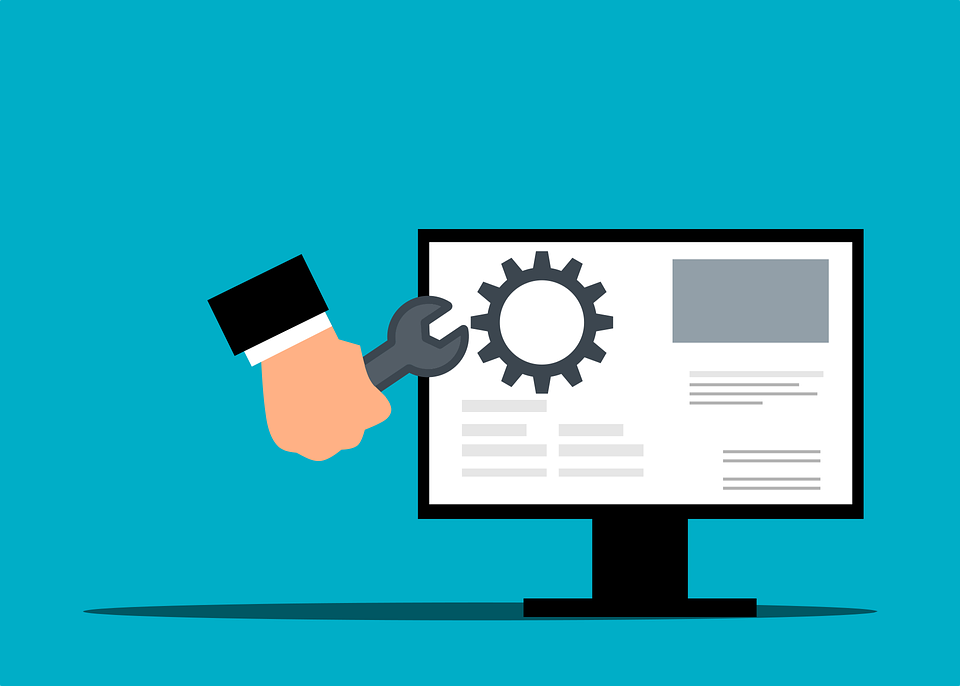





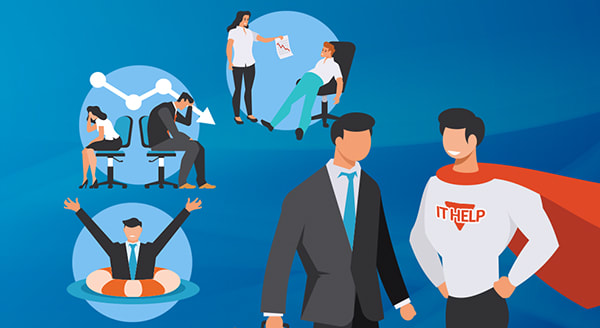

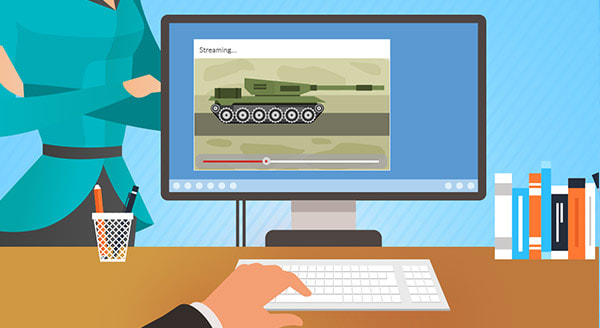
 RSS Feed
RSS Feed
