|
If you’ve spent any amount of time around a computer, odds are you’ve heard about the infamous “Blue Screen of Death.” Though if you’ve never experienced it yourself, you might not know what it actually is – and might not be prepared for if and when it happens to you.
The “Blue Screen of Death” can sometimes be referred to as “BSOD” or a “stop error”,and there are a wide variety of reasons as to why it might happen to your computer, but that doesn’t mean your device will never work again. It’s not irreparable, it only means that your computer encountered an error that required it to completely stop in its tracks. While stop errors are more prevalent with older versions of Windows, it still occasionally pops up, though it’s pretty rare to find on newer versions like Windows 10. One major cause of a stop error is a malfunctioning memory, or a failing Hard Drive. If either of these components happen to be defective or not compatible with the rest of the system, it could result in a blue screen. Overclocking the CPU or RAM could also cause a blue screen. Increasing the performance of your hardware components past their factory settings in general probably isn’t the best idea, as they can easily become overworked which could lead to some serious damage. Though of course these stop errors aren’t only caused by hardware disruptions. Faulty or missing drivers mean that the device it belongs to, like your graphics card, can’t communicate with the rest of the computer. So software errors, and even computer viruses can lead to blue screens as well. While the “Blue Screen of Death” definitely isn’t as terrifying as it looks or sounds, it’s still a serious problem to come across and can be especially stress inducing to those who work from home or haven’t backed up their data in a while. If you ever have the misfortune of coming across a stop error, give your friends at Tech Force a call, we can get your computer back up and running in no time! With every typical household comes a list of chores meant to keep everything in good working order. Things like cleaning the lint trap in the dryer, changing the water filter in the kitchen sink, and putting gas in the lawnmower are good examples of “basic maintenance” we all do around the house.
Of course, there are also a few things you should be doing every now and again to maintain your computer. Every Day It’s not a bad idea to give the computer a reboot at least once a day. This helps to clear the memory of any inconsistencies, and allows updates to be applied. Every Week Run a quick scan with your antivirus. This can usually be scheduled to occur automatically in the settings tab of most antivirus applications. Run Disk Cleanup. This finds and deletes all temporary files, duplicate system files, and other nonsense, keeping your computer running smooth and clean. Make sure that your Backup software is functioning properly. There’s nothing worse than losing your data. Remember to discharge the battery on your laptop. A lot of us keep our laptops plugged in while we’re using them. This can actually be wearing on the battery, as it generates a constant flow of power to the battery. Best practice is to unplug it while you’re working until the battery reaches about 40% or so, then plug it back in. You never want to let the hit 0% – that could cause problems. Every Month Uninstall applications that are no longer in use. This frees up hard drive space, and helps things run more smoothly. Run a deep antivirus scan. That could also possibly be scheduled to run automatically. Check for and install Operating System updates. Most Operating System updates are security enhancements, so it’s always a good idea to makes sure your system is up-to-date. Check for third-party software updates. The applications that you regularly use are generally updated on a regular basis to patch bugs and add features. Make sure that you have the current versions of these programs. Every Few Months De-clutter your email inbox by deleting unnecessary email and spam. Clean your mouse and keyboard. These can get a little dirty over time. Check wires and peripherals for wear and tear, and replace as needed. Clean out the dust from your computer by blowing compressed air into any vents, nooks, and crannies. Every Year Remember to renew your antivirus or Computer Maintenance Plan. These will help you keep things working properly for the next year. Get your computer a professional tune up. Just like your car needs a tuneup every year, so does your computer. This is just a sort list of a few of the things you should be doing with your computer to keep it running as well as it can. Of course, with one of our Maintenance Plans many of the things on this list will be done for you automatically as part of the service. If you have any questions about how to get the most out of your computer, please feel free to give Tech Force a call at our offices (262) 515-9499. |
Tech Force BlogWe provide you with important, practical tips and insight for your technology and networks for both home and business. Archives
March 2024
Categories
All
|
Get in touch with us! |
See what our clients have to say...
Very pleased with Tech Force! We've been using Tech Force for over four years now. We've had a lot of different people do computer and IT stuff for us, but Tech Force is the first to come in and implement a plan. The plan was executed and we've had no problems. |
More Client Reviews
Read Our Customer Reviews |
We service Racine, Mount Pleasant, Sturtevant, Wind Point, Union Grove, Elmwood Park, Franksville, Caledonia, Kenosha, Somers, Pleasant Prairie, Bristol, Parkside, Oak Creek and Franklin, WI and surrounding areas. Copyright © 2009-2024 Tech Force Computer Service, LLC.

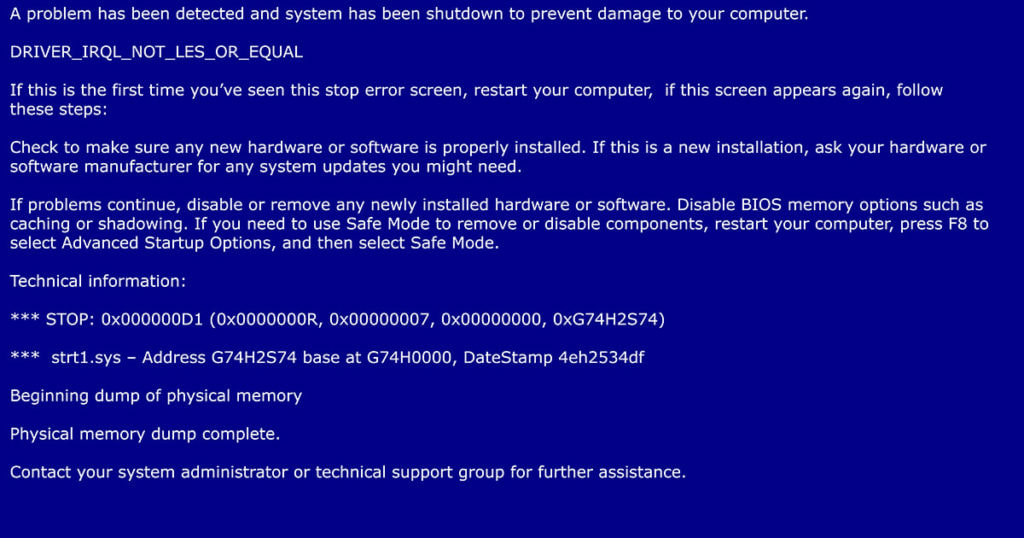
 RSS Feed
RSS Feed
