|
In today’s business world, having great Wi-Fi isn’t a luxury -it’s a necessity. Businesses, with their varying needs, have personal requirements for what constitutes great Wi-Fi. For some small businesses, consumer-grade Wi-Fi may be sufficient, but many find that business-grade Wi-Fi is more appropriate. As companies grow, there becomes a tipping point where business-grade is necessary. So how do you know if your business is ready for business-grade Wi-Fi? Ask yourself the following questions to find out.
How many devices use your Wi-Fi? It used to be that only desktop computers connected to your Wi-Fi, but that is no longer the case. With the rise of portable devices such as smartphones, tablets, and laptops, each person may be using your Wi-Fi from several devices. Consumer-grade hardware is designed for just a few people (like the amount that live in a single household) but can’t manage larger amounts of users and all of their devices. This is especially true for sustained usage. Remember that your employees aren’t the only people who expect to be able to connect to your Wi-Fi. One of the first things visitors typically do is look for a Wi-Fi network to connect their smartphones to. What is the size and shape of your workspace? The number of access points you will need for your Wi-Fi is dependent on the amount of physical space that needs to be covered, the shape of the area, wall material, and the number of users/devices. In smaller spaces, consumer-grade Wi-Fi is good enough. Larger, oddly shaped spaces benefit from business-grade. If your building’s walls are made of brick, cinder blocks, or cement, you likely need more access points than buildings made of other materials. Make sure you have a strong connection from all locations. It’s annoying to only be connected to Wi-Fi in certain areas of a building and find yourself in a deadzone a few steps later. Access points for business-grade Wi-Fi tend to be more powerful and flexible. For example, some business Wi-Fi systems can transfer Wi-Fi devices from a crowded access point to one that is less busy. By doing this, everybody’s fast speed remains. If you foresee your range needing to increase, such as renting out more space, it’s easier to add more access points to business-grade Wi-Fi than consumer-grade. Businesses that anticipate scaling up soon are better off with business-grade Wi-Fi. Do you want guests to have the same quality Wi-Fi as workers? In households, where consumer-grade Wi-Fi is prevalent, all users share the Wi-Fi equally. In a home environment, if children are slowing down the internet with Netflix or video games, it’s not a big problem. However, a choked business Wi-Fi can cause a lot of problems. Business-grade Wi-Fi allows you network management. You can assign a designated amount of bandwidth to different users so they’re unable to clog the entire connection. You can allow visitors internet access without giving them unlimited access to the network. How much does the internet affect your employees’ productivity? For some companies, workers only use Wi-Fi for a few quick tasks. With these types of businesses, if the internet is slow, it won’t have a big impact on how much work your employees get done. Consumer-grade Wi-Fi might be a good choice. For other companies, there isn’t much people can accomplish if the Wi-Fi isn’t working well. The slower your employees work, the less money you make. Wi-Fi troubles can also lead to frustrated, unhappy workers. If fast internet is essential for people to complete their daily tasks, business-grade Wi-Fi is important. Strong Wi-Fi is a necessity for all businesses. This is especially true for larger businesses that connect a lot of devices (from both employees and visitors) and have a big work area. Also for those where employee productivity depends on a strong connection. The goal is to keep your business-critical technology running smoothly. Consider carefully whether consumer-grade Wi-Fi or business-grade Wi-Fi is the best choice for your business. When you ask yourself the questions above, the answer should become clear. Is your business’s Wi-Fi struggling? Give us a call at (262) 515-9499 to discuss a solution. Businesses around the world are being struck with a cyber-attack that sends victims a fake invoice that looks real enough to fool to most employees. It’s an old scam that used to see bills faxed or mailed in, but it’s made its way into the digital world and instances are on the rise.
Chances are you’ve already seen some of the less effective attempts, like an email advising your domain is expiring, except it’s not from your host and your domain is nowhere near expiration. These new attacks are more advanced, in that they look completely legitimate and are often from contractors/suppliers you actually use. Logos are correct, spelling and grammar are spot on, and they might even refer to actual work or invoice numbers. The sender name may also be the normal contact you’d associate with that business, or even a co-worker, as cyber-criminals are able to effectively ‘spoof’ real accounts and real people. While it’s worrying that they know enough about your business to wear that disguise so well, a successful attack relies on you not knowing what to look for, or even that fakes are a possibility. With that in mind, here are two types of invoice attacks you might receive: The Payment Redirect This style of fake invoice either explicitly states payment should be made to a certain account, perhaps with a friendly note about the new details, or includes a payment link direct to the new account. Your accounts payable person believes they’re doing the right thing by resolving the invoice and unwittingly sends company money offshore. The problem usually isn’t discovered until the real invoice from the real supplier comes in or the transaction is flagged in an audit. Due to the nature of international cyber-crime, it’s unlikely you’ll be able to recover the funds even if you catch it quickly. The Malware Click Rather than go for the immediate cash grab, this style of attack asks your employee to click a link to download the invoice. The email may even look like the ones normally generated by popular accounting tools like Quickbooks or Xero, making the click seem safe. Once your employee has clicked the link, malware is downloaded that can trigger ransomware or data breaches. While an up-to-date anti-virus should block the attack at that stage, it’s not always guaranteed, especially with new and undiscovered malware. If it does get through, the malware quickly embeds itself deep into your systems, often silently lurking until detected or activated. How to Stay Safe Awareness is key to ensuring these types of attacks have no impact on your business. As always, keep your anti-virus and spam filters up to date to minimize the risk of the emails getting through in the first place. Then, consider implementing a simple set of procedures regarding payments. These could include verifying account changes with a phone call (to the number you have on record, not the one in the email), double checking invoices against work orders, appointing a single administrator to restrict access to accounts, or even two-factor authorization for payments. Simple pre-emptive checks like hovering the mouse over any links before clicking and quickly making sure it looks right can also help. Like your own business, your contractors and suppliers are extra careful with their invoicing, so if anything looks off - even in the slightest - hold back on payment/clicking until it’s been reviewed. Fake invoices attacks may be increasing, but that doesn’t mean your business will become a statistic, especially now that you know what’s going on and how you can stop them. We can help increase your security, talk to us today. Call us at 262-515-9499. March 31 was World Backup day and it’s a great time to put a backup in place. Businesses are losing huge amounts of data every day, purely because ‘backing up’ is stuck at the bottom of their to-do list. So this is your reminder, that even if you only do this once a year when the calendar tells you to, it’s time to flip that to-do list and make it happen! But how? What’s the easiest, most effective way for your business to backup?
You've probably heard of file backup by a number of names: Cloud Sync, Cloud Backup or Cloud Storage. They’re all similar enough to be confusing and meaningless enough to be anything. Here’s what they mean and which one you need today. Cloud Sync Google Drive, Dropbox, iCloud, etc are services that sync up with a single folder on your computer. They mirror it. When a file changes in one, the sync service rushes to change it on your computer too, so they are always the same. Cloud Sync services are hugely flexible for remote employees, or even those squeezing in a few quick tasks while riding the train to work. They’re ridiculously easy to use, require no training, and the free tiers are enough for most individuals. This all sounds amazing, right? Except...when things go wrong, they go wrong big time. Accidentally deleting a file means it disappears from the Cloud Sync drive - almost immediately. Overwriting a file does the same thing, and if an employee makes edits to the wrong file, then those edits are there to stay. If disaster strikes and your local copy becomes corrupted (or ransomed), well you guessed it, the corruption is uploaded too. While some Cloud Sync services now offer a 30 day backup option, you may not notice the file was missing within this time. Cloud Sync services are fantastic for productivity and accessing files on the go, but they simply can’t be relied on as your backup tech. Cloud Storage Amazon S3, Microsoft Azure, etc are massive buildings full of storage drives that work just like your local hard drive, except you access them securely via the internet. In fact, when you use a cloud sync app like Dropbox, they’re actually sending your data to one of these locations. While the sync services have a constant back and forth connection between the storage center and your folder, and as explained above aren’t good for backup, you have another option. You can access cloud storage on a per/GB basis yourself and upload your entire backup as desired. It won’t update with changes on your local network, but it will be safe from disaster. When you need to retrieve a file, you simply login and download it. Your backed up data is secure, protected against disaster, and always available to you. However, because it relies on you/your employee to handle the backup plan and manually take care of the uploads, this is a high-risk solution. Unless your employee is scouring your network each day/week/month for changes to files and uploading them with fervent dedication, chances are this plan won’t work. We recommend an automated or outsourced solution so you can get on with business AND be protected. Cloud Backup Carbonite, Backblaze backup, Crashplan, etc might not be names you’ve heard before, but they work in the background to monitor changes to files on your computer or network and make sure you’re backed up. You can roll back individual files or whole drives, and even select from earlier backups, not just one. Like sync services, they use cloud storage centers with extra-high security and redundancy so that your data is always there when you need it. Even better, neither you nor your employees need to worry about when it was last done. The One You Need Let’s take a moment to talk planning. We recommend starting with the 3-2-1 strategy. This means having 3 copies in total, 2 of them locally such as on your computer and an external drive, and another offsite in the cloud. Using this strategy keeps your business operating when data disasters occur and is an investment in your uptime. We can help get you set up with the 3-2-1 method, including selecting the best cloud service for your needs. If you’re looking for a more scalable, cost-effective solution that gives the utmost peace of mind, ask about our managed backups service. Need help with your backup? 3-2-1... Call us at 262-515-9499! 15 years after the world united to crack down on spam emails, we’re still struggling with overloaded inboxes. All that unwanted email continues to flood the internet, much of it targeted towards small businesses, and the impact goes wider than you might think. Here’s the full breakdown of how modern spam works and how it’s hurting your business.
What is spam? Generally speaking, spam is any unwanted message that lands in your email, comes via text, social media messaging, or other communication platform. It might be sent to your main business account, eg your ‘contact us’ email, or direct to your employees. Most of the time, spam is annoying but relatively innocent messages from another business inviting you to buy/do/see something. They’re newsletters, reminders, invitations, sales pitches, etc. You may know the sender and have a previous relationship with them, or they might be a complete stranger. Occasionally, spam may even be part of a cyber attack. Why you’re getting spammed. Maybe you or your employee signed up for a newsletter or bought a $1 raffle ticket to win a car. Perhaps you got onto the mailing list accidentally after enquiring about a product, not knowing that simply getting a brochure sent through would trigger a spam-avalanche. Often there’s fine print that says they’ll not only use your details to send you their marketing, but they’ll share your details with 3rd parties so they can send you messages too. That single email address can be passed around the internet like wildfire, and before you know it, you’re buried under spam. Sometimes, and more than we’d like to think, your details are found illicitly, perhaps through a hacked website for example, like the recent LinkedIn leak. More often though, your email is simply collected by a computer ‘scraping’ the internet - scouring forums and websites for plain text or linked emails and selling them as prime spam targets. It’s easy to see how individual office employees receive an average of 120 emails daily, over half of which are spam! More than annoying. We all know spam is annoying, but did you know it’s also resource hungry? Your employees are spending hours each week sorting their email, assessing each one for relevance and deleting the spam. Too often, legitimate emails from clients and customers get caught up and are accidentally deleted. Add in the temptation to read the more interesting spam emails and productivity drops to zero. On the other side of the business, your email server might be dedicating storage and processing power to spam emails, occasionally to the point where inboxes get full and real mail is bouncing out. While most spam is simply an unwanted newsletter or sale notice, there’s also the risk that any links may be a cyber-attack in disguise. After all, one click is all it takes to open the door to viruses, ransomware, phishing or other security emergencies. How to stop the spam. The 2003 Can Spam Act (a global set of anti-spam laws) requires all marketers to follow certain rules, like not adding people to mailing lists without permission, and always including an ‘unsubscribe’ link. So firstly, make sure you’re not accidentally giving people permission to email you - check the fine print or privacy policy. Next, look for the unsubscribe link at the bottom of the email. Unfortunately, not all of them include the link, or they hide it somewhere impossible to see. The worst spammers take that ‘unsubscribe’ click to confirm that your email address is valid/active and then sell it on. Talk to us about your anti-spam protections. Call us at 262-515-9499. Cloud technology has created a revolution for small business, changing the way you store, share and backup files. While ‘the cloud’ is often hard to understand because it’s neither in the sky or in a single location, there’s no arguing that it’s driving growth across the board. Storage concerns are a thing of the past as small businesses like yours embrace the flexibility, cost savings and protections of cloud solutions. We’ve done the research for you and identified 5 ways small business in particular benefits from making the move.
It’s Cheaper Budget is always a limiting factor for businesses, many of which are further constrained by pressure from higher up. Some regard investing in cloud solutions as a large expense that can be put off indefinitely. In most cases though, making the switch to cloud storage costs a fraction of the price. Compared to maintaining and powering servers, scaling to keep up, and repairing in emergencies, cloud storage offers extraordinary savings. With one decision, you get access to high-end infrastructure and dedicated support, plus a healthier bottom line. Cloud solutions were specifically created to meet your needs, which means you only pay for what you use. Costs remain capped while the benefits continue to rise, a clear advantage for the budget-conscious business. It’s Secure A lot of people like having their data where they can see it. But that’s not always the safest option. Natural disasters seem more frequent than ever, break-ins are a worry, and employees are always losing laptops and phones, or have them stolen. More often though, someone simply makes a mistake and deletes important files, or accidentally infects the system with malware. Cloud storage mitigates every single one of these risks, with storage in ultra-secure locations, protected against disasters, and committed to robust backup systems. In recent times particularly, we’ve seen many small businesses survive ransomware attacks purely because their critical data was secure in the cloud with clean backups available. It’s Compliant We know medical businesses and services need to follow certain regulations when it comes to patient data. This includes security as well as data integrity, plus backups and auditing. Many cloud providers acknowledged this need early on and made sure to offer compliance guarantees. They therefore keep abreast of changing regulations, often implementing new requirements before you’ve even heard about them. With cloud storage systems, you essentially slash your compliance workload and let your provider do the worrying. It’s Portable One of the key benefits of cloud storage is your ability to collaborate remotely. In the past, this would have involved multiple file copies that need to be merged back together, often confusing employees as to which is the ‘right’ file. With cloud storage, your staff can work on the same file, using the same interface and real-time updates. Even having different versions of software is no longer an issue. Employees can work on a file in the office and then securely access the same file from their smartphone, laptop or other location, without needing to buy additional software or worry about version corruption. Sharing and collaborating becomes easier, more desirable and more secure, which helps puts your business firmly on track to reach goals in record time. It’s Easy to Migrate One of the biggest concerns we hear is that it will be too disruptive to migrate to cloud solutions all at once. That’s okay. We don’t have to do it all in one day, we can migrate it in parts. For example, you can move your email to the cloud, or just remote file storage. As your various servers and systems age out or need repair, we can help you move each to the cloud, which means your downtime is minimal to non-existent. You can also actively choose a hybrid approach to keep your legacy applications, with no pressure to move them to the cloud. Our technicians can help ensure smooth integration across your entire business, making sure all your systems work seamlessly together, whether in-house or in the cloud. Talk to us about your cloud options by calling us at 262-515-9499. There’s no doubt about it, business can be tough! You’re juggling employees, customers, suppliers, stakeholders…the list is endless. You’re also operating in a competitive, high-tech economy that keeps trying to speed ahead without you. It’s no wonder you’re craving ways to get ahead of the competition, cut costs, boost productivity and dreaming of a vacation. Here are 3 tech tips that will make your life easier – and maybe get you closer to that ‘World’s Best Boss’ mug.
Consider a commuting policy With better technology and faster internet connections, remote working isn’t just a possibility now, it’s an expectation. Clearly, not for every job (virtual burgers anyone?), but there are a lot of computer tasks in your business that could be done from home. Even if you offer a split week with 1-2 days at home and the remainder in the office, this can be a huge boost to your productivity. From your perspective, remote employees can be more efficient without the distractions of yet another birthday sing-along, they have fewer absences and stay in the job longer. From the employee perspective, they don’t need to waste time commuting, get their work done faster, and generally feel happier and healthier. Don’t cheap out on technology Unsurprisingly, a tech newsletter is advising you to invest in tech, but hear us out. Technology is rapidly becoming the backbone of most businesses, yet we still see people who try and get by with the bare minimum investment and maintenance. And by ‘see people’, we mean they’re our most frequent repair and data recovery clients. When you take shortcuts with your tech you’ll always get higher failure rates, more downtime, and employees who can’t do their job even though you’re still paying them by the hour. When businesses keep old tech longer than they should, thinking of the immediate cost saving, they usually end up paying more in the long term. Embrace the cloud Many of your existing software packages have a cloud version, which would allow multiple people to access it at once and give added backup or synchronization benefits. Your remote workers, mobile staff, accountant or CFO can all view the same reports without anyone having the trouble of sending out separate copies. Cloud technology is also perfect for note-taking and collaboration using software like Evernote or ShareSync. You and your employees can think of ideas while out and about, make a few notes on a mobile device, and have it all synced perfectly to your desktop when you need it. You can even scan in paperwork and have your entire filing cabinet in your pocket. Your business tech can unlock multiple possibilities that will make your days run smoother, more profitable and put you miles ahead of the competition. Ready? Give us a call at 262-515-9499 to make your tech work harder for you. |
Tech Force BlogWe provide you with important, practical tips and insight for your technology and networks for both home and business. Archives
March 2024
Categories
All
|
Get in touch with us! |
See what our clients have to say...
Very pleased with Tech Force! We've been using Tech Force for over four years now. We've had a lot of different people do computer and IT stuff for us, but Tech Force is the first to come in and implement a plan. The plan was executed and we've had no problems. |
More Client Reviews
Read Our Customer Reviews |
We service Racine, Mount Pleasant, Sturtevant, Wind Point, Union Grove, Elmwood Park, Franksville, Caledonia, Kenosha, Somers, Pleasant Prairie, Bristol, Parkside, Oak Creek and Franklin, WI and surrounding areas. Copyright © 2009-2024 Tech Force Computer Service, LLC.


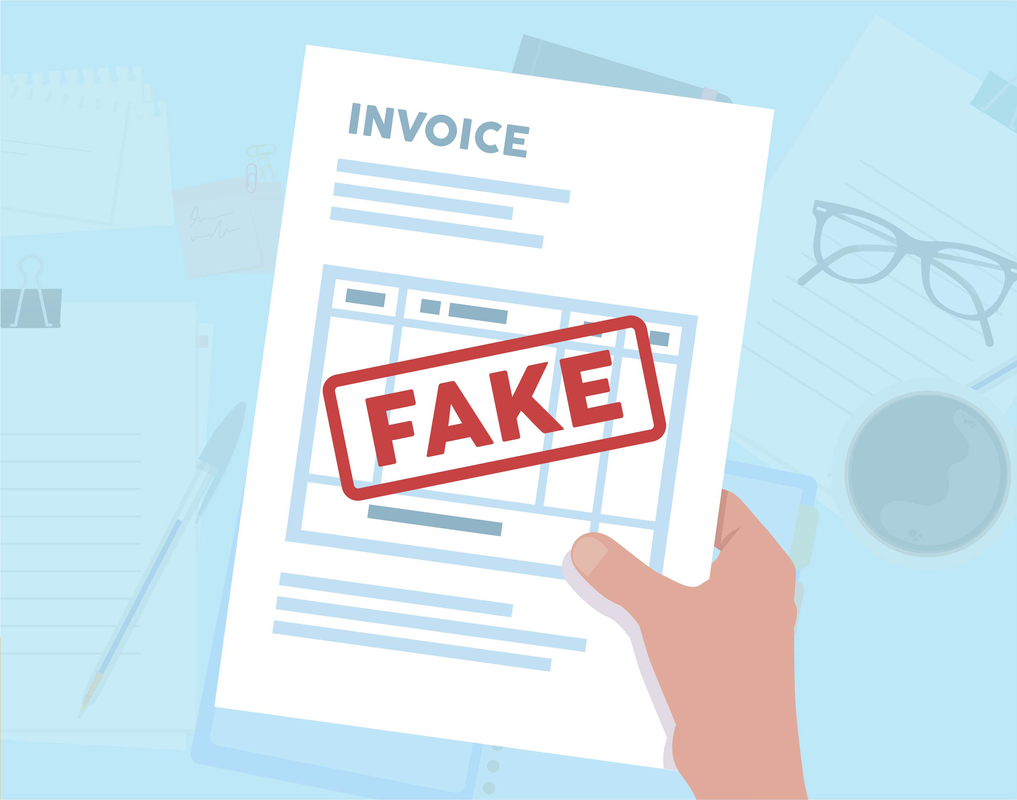
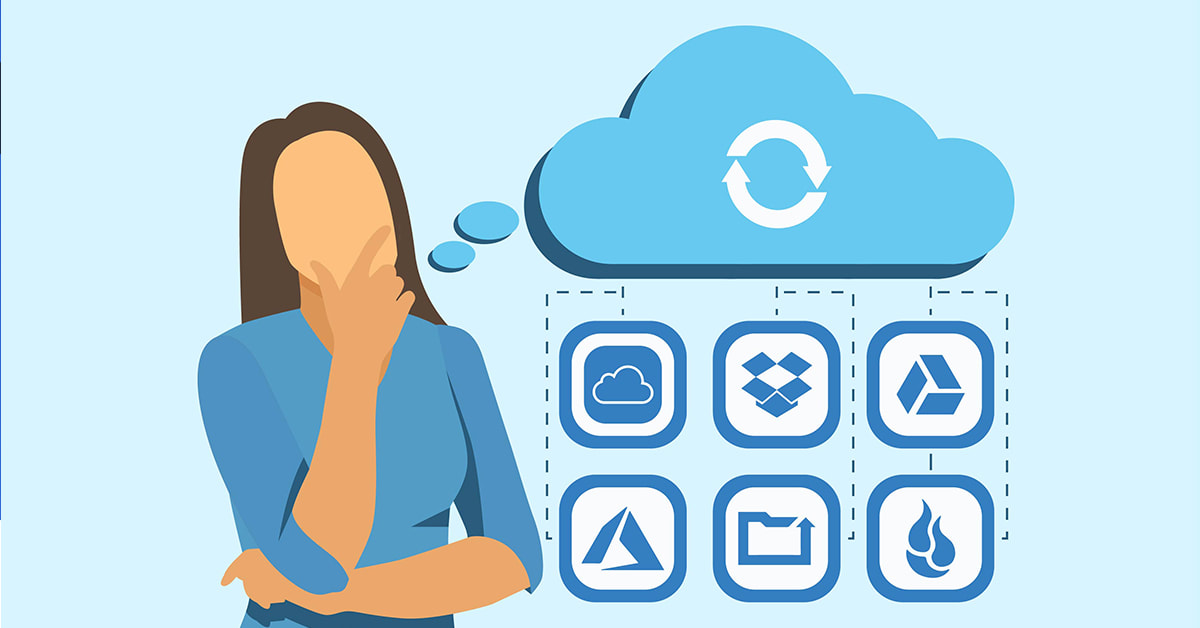



 RSS Feed
RSS Feed
