|
“It is time to change your password”
What is it about these words that cause you to draw a blank every time? The brain almost shuts down, since your current password seems to be the only “good” password that you can think of. You need something hard to hack or crack, yet easy for you to remember, but you’ve already used “Love”, “Password1234”, your child’s name, your pet’s name, you neighbor’s pets name; this list goes on and on as to what you cannot and should not use. Fortunately, with a little creativity, you can face this “emergency” like a pro. It’s simple, most of us have a favorite quote that we like, perhaps a motivational is hanging on the wall by your desk. This can be your password, always. Here’s a perfect example: One of my favorite quotes is “Go confidently in the direction of your dreams. Live the life you have imagined.” By Henry David Thoreau. We can change that to 4direction2Dreams!: four words then “direction,” 2 words “Dreams” with a capital D and an exclamation point because you are happy to have remembered. Or we could try Go7.live4imagined: “Go”, seven words, a period, “live” four words, “imagined.” Even Go7.6HDavidT would work beautifully. You don’t have to just use quotes. Almost any sentence can be used for this formula; like a favorite song lyric, or the title of your favorite book. Nothing too fancy, but it meets all requirements. The reminder is on your wall, or something you tell yourself all the time. All you need to remember is the quote and which words you used. Easy peasy! If you’re having trouble coming up with a secure password, or want to learn more about keeping your computer as secure as possible, give the folks at Tech Force in Mt. Plesant a call. Make no mistake, there’s a lot of malicious stuff out there that can really mess up your computer. Fortunately, if you follow these simple tips, you can keep your computer safe from even the worst that the internet has to offer.
1. One of the easiest, and most important things you can do to protect your computer is make sure all your software is up-to-date. Be sure that your Operating System is updated, and also check for updates to the programs on your computer. Many of the software updates that are released are actually important security patches that will help to protect your computer. 2. While you’re updating all that software, it’s probably a good idea to remove vulnerable and outdated programs like Quicktime and Adobe Shockwave from your computer. These programs have long been known to be serious security risks that your computer is better off without. While you’re at it, you might as well uninstall Adobe’s Flash Player too. 3. Make sure that you have an antivirus installed. Not one of those crummy and practically useless “free” antiviruses either. Remember, when it comes to antivirus, you get exactly what you pay for. We really like Emsisoft Anti-Malware, and so do our clients. 4. Don’t use Internet Explorer or Microsoft Edge as your web browser. The default Windows browsers are well known for being the main targets of malicious software, and are easily exploited due to their weak security. A more secure and robust web browser, such as Google’s Chrome or Mozilla’s Firefox will definitely help keep your computer clean. 5. Install an ad blocking extension or add on in your browser. Not only will you see far fewer ads, you’ll also avoid a lot of those fake tech support pop-ups that are becoming more and more common. We recommend using Ublock Origin. 6. Try to avoid “questionable” websites – adult content, gambling, hacking, etc. Those websites can be risky to browse, as they can often be infected with malicious code that can compromise the security of your computer. 7. Don’t fall for those fake support pop-up scams or telephone calls. These scams have been going on for a while now. Microsoft is not monitoring your computer for viruses. Their employees will never call you. Never give anyone that you don’t know and trust remote access to your computer. 8. Don’t click on links sent to you in an e-mail, at least not until you do a little investigation. Simply hover your mouse pointer over the link and see if the address shown in the bottom bar of your browser is that of a reputable website, and is directs to where the email claims it should. If anything doesn’t look right, it could be a malicious link, and you’re better off not clicking on it. 9. Speaking of email, be extra careful about downloading any attachments sent to you in email messages. Never download anything from anyone that you don’t know. Even if you do know the sender, don’t download any attachments that you aren’t expecting to receive. Those attachments could contain a computer virus. Following these 9 easy tips will definitely help you keep your computer free of viruses and other malware. If you have any questions, or need help setting up an antivirus, or anything else that we talked about in this article, give Tech Force a call. We’re always happy to help! Is there anything worse than purchasing a brand new shiny computer only to have it take way too long to start up? What could be causing this? Bloatware – It really is a thing, and it’s almost as bad as getting a virus. Bloatware is software pre-installed by the computer’s manufacturer. Anything from games to “state-of-the-art” graphic or even publishing software, and are usually trial programs. Often times the bloatware can be nothing more than advertisement software – creating annoying pop-ups on your desktop to try and entice you into buying unknown or useless applications. The bloatware can also cause random pop-ups to appear asking you to activate or purchase this unwanted and unneeded software. Usually these programs are started as soon as you start your computer by default, and run in the background without you really understanding where they are coming from. Until you uninstall them they will eat up your memory and take up space on your hard drive, and on your laptop, they can consume your battery life. Removing the bloatware is easy, just follow these simple steps: First, find and open the “Control Panel” Next, look for the heading “Programs”, and click “Uninstall a Program”. This will take you to the “Programs and Features” setting. Here is where it gets tricky – The best way to know what you can safely uninstall is to go to the website Should I remove It. This will let you search for those programs that you’re not too sure about, and tell you if it’s safe to remove them or not.
We told you it was pretty easy. This is just the beginning of making your computer personalized to you, and how you use it, but it will at least get rid of that annoying bloatware. If you have any problems, questions about bloatware, or need help getting rid of this annoying stuff, please feel free to give Tech Force in Mt. Pleasant a call. We’re always happy to help! |
Tech Force BlogWe provide you with important, practical tips and insight for your technology and networks for both home and business. Archives
March 2024
Categories
All
|
Get in touch with us! |
See what our clients have to say...
Very pleased with Tech Force! We've been using Tech Force for over four years now. We've had a lot of different people do computer and IT stuff for us, but Tech Force is the first to come in and implement a plan. The plan was executed and we've had no problems. |
More Client Reviews
Read Our Customer Reviews |
We service Racine, Mount Pleasant, Sturtevant, Wind Point, Union Grove, Elmwood Park, Franksville, Caledonia, Kenosha, Somers, Pleasant Prairie, Bristol, Parkside, Oak Creek and Franklin, WI and surrounding areas. Copyright © 2009-2024 Tech Force Computer Service, LLC.

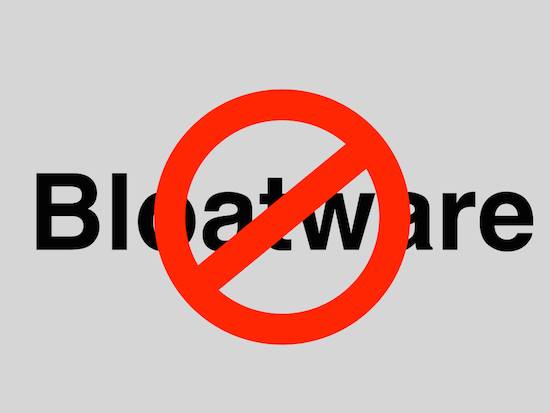
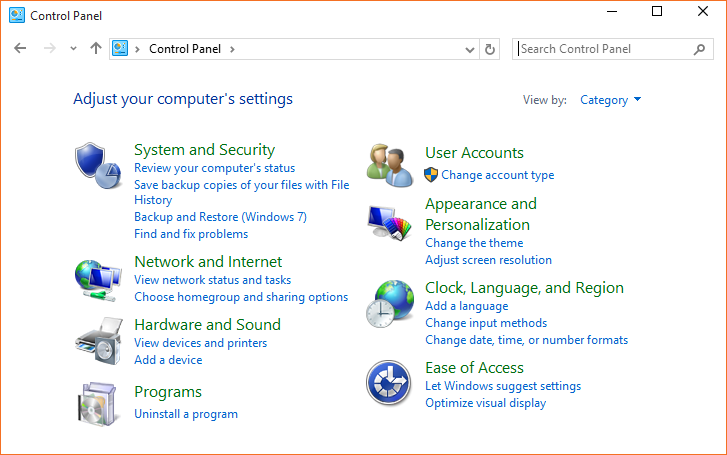
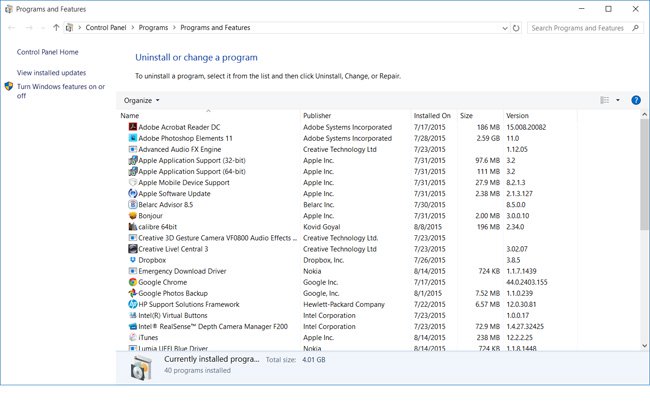
 RSS Feed
RSS Feed
