|
Remember how well your computer ran when you first brought it home? It was booting so fast, files were whizzing around at light speed, and no matter how many tabs you had open, nothing was slowing that baby down. It was spotless, inside and out. Then one day you turned it on and everything was so slooooow, taking forever to do anything – and that was only if you could even find your files in all the clutter. All that zip and speed you loved so much was gone.
The good news is you probably DON’T need a new computer, you simply need what we call a "format and reload" to: Clear the clutter: Over time as you install applications you collect icons, files and options everywhere. They’re not necessary, they’re not used, but they were installed automatically ‘just in case’. It’s a bit like when your overnight guest shows up with a massive suitcase and then claims a shelf in your bathroom. Those applications are making themselves at home in a big way! All that uninvited clutter is slowing your system down and making it hard for you to find the things you need. Simply put, it’s a mess. Our technicians can clean your system back to pristine in no time. Beat viral overload: Is the virus really gone? Sometimes a virus has multiple layers and can bury itself so deep even your anti-virus doesn’t see it. Despite getting the all-clear from your anti-virus, you might also be seeing the damage from the infection. Perhaps the virus made a mess of your internal file structure, left pieces of code all over the place, or deleted files essential for smooth running. When an infection has been cleared but the system is still running slow, we recommend dropping it into our store asap for a check-up and refresh. Assess incompatible software: Installing a new piece of software can sometimes produce unexpected results. While your system met the hardware and operating system requirements, maybe it’s simply not playing nice with your other applications. Maybe they’re fighting over the same resources, system files, or clashing with one of your hardware components. Clearly, something isn’t quite right, but you’re not sure what. Our team loves to play detective and get your system back to normal. Archive older files: Some of your files are definite keepers, long term. Your photos, recipes, accounts etc, they’re all important to keep – but are they important to keep sitting on your desktop? They’re not just slowing your computer down, you’re at risk of losing them in a crash. It’s much safer to archive them to an external drive or cloud storage, simply let us know what you’d like to keep. What exactly is a computer refresh? It’s like a car tune-up, but more flexible. Rather than tick the boxes saying we’ve changed the oil, cleaned the filters etc, we treat each computer as a unique case. Sometimes we can tune it up in a few minutes, and that’s all it needed. Sometimes it’s worth starting over like day 1. We can reinstall Windows and migrate your data (photos, docs, emails, bookmarks, etc), putting back only what you WANT to keep. The rest of the clutter that built up over time or piggy-backed on a virus gets flushed away. We can also set up your email and install any devices you need, like printers. It’s doing whatever is necessary to give you a fresh start with your computer, but keeping the essentials. Ready to get back up to speed? Click here to Request Support Last week we talked about how to keep your laptop cool. This week we’ll take a look at the “elephant in the room”; cooling that monstrous desktop computer. Being quite a bit larger than your laptop, moving parts, such as fans and hard drives, have a lot more room in the tower of your desktop PC. This larger size also means that it could (depending on circumstances) take a bit longer for you to notice the effects of unseen heat damage. Unfortunately, these types of computer hiccups usually happen at the most inopportune moments. With (tax season) coming upon us, now is definitely not the time for the old family PC to suddenly go kaput. Here are some simple tips to keep your desktop computer nice and cool, just like your laptop. 1. Keep it clean The desktop computer does have more space between parts than it’s laptop counterpart, but in the end it is still electrical components in an enclosed space; dust, dirt, and animal hair, still collect inside the case, potentially fouling up the works. Keeping this gunk blown out with compressed air, and off those many fans, can do a lot toward keeping your computer running smoothly and cool. It’s a good idea to note here that you never, never, NEVER want to use a vacuum to clean out your computer. The nozzles of vacuum hoses are known to generate static electricity which can absolutely destroy sensitive electric components inside your computer. 2. Don’t over crowd Try to keep the area around your PC clear of bric-a-brac and clutter to keep air circulation flowing freely. When things are standing, lying, or sitting on the tower you are more quickly to raise the internal temperatures, as well as a nice little dust bunny farm. The side front and back of your computer has vents to allow that wind tunnel wind effect. It’s also worth it to note that putting your tower inside on and enclosed area, such as a hutch or tight shelf isn’t a good idea either, as that will also severely constrict air-flow. 3. Upgrade
As we said in part one, if you have an old mechanical hard drive, replacing it with a shiny new SDD will help pull those core temperatures down. Plus, on your desktop, you’ll probably want all that extra storage! There is also the option of changing the case or CPU fans, or even adding some more. Healthy fans and awesome air-flow, equal healthy computer hardware. Of course, as always Tech Force in Racine has your back. We’re here should you have any questions at all about keeping your computer clean, upgrading old equipment, or any other computer related questions that you can think of. We’re always more than happy to help. #computerhelpracinewi, #ComputerRepairracinewi, #computertipsracinewi, #computerupgraderacinewi Imagine it: Late one night, while you’re chilling on the couch with your laptop in your lap – where, given the name “laptop” you would think it belongs – watching the latest season of “Supernatural” and you begin to think to yourself that the special effects in this episode are more realistic than normal, because just as the Winchester Brothers light up the latest corpse it seems that you can actually feel the heat on your legs. Unfortunately, that is not Netflix setting your lap on fire, that is your computer overheating. Overheating is one of the main reasons that people end up losing the use of their laptop and Netflix buddy. I will say this as gently as possible: Fellas, if you let an overheating laptop sit on your lap too long, studies have shown that it can cause infertility also. Fortunately for us engineers are working on a way to prevent this overheating issue through nanoelectronics. Unfortunately for us, this breakthrough is a few years away. Luckily, there are a few simple ways that you can keep your laptop from setting your pants on fire: 1) Keep it clean Inside your lap top is a huge PC tower slimmed down and shoved into a tiny area. Dust, dirt, and worst of all animal hair collect inside and have no way out. Get this gunk cleaned out on a regular basis can do a lot toward keeping it cool. 2) Upgrade If you’re using an older laptop odds are that it has an old mechanical hard drive (HDD). Replacing it with a Solid State Drive (SDD) can help bring those temperatures down a bit. Less moving parts means less heat generation. 3) Cooling Pad These are nifty little devices that lift up your computer for better air circulation, some even come with fans to help move the air along. There are many different varieties of cooling pads available, all for about what you’d pay going out to dinner and a movie.
Don’t get burned, if you have any questions, your friends at Tech Force in Racine are here to help you (and your laptop) stay cool. #computerhelpracine , #computertips, #computerupgraderacine, #laptoprepairracine We all love our Google, quickly finding everything we need on the Internet. It’s replaced dictionaries, encyclopedias, instruction manuals, newspapers and in many cases, even doctors. However, sometimes your search results aren’t the real thing and can be downright malicious. Here’s how to search safely:
Pay attention to the URL in Google Below every result title there’s a URL in green. No matter what the title says, this URL is where your click will take you. Unfortunately, cyber-criminals will often list their site with a familiar and trusted title but link you to their scam/malware pages. For example, the title could be your bank name (eg, Example Bank), which seems legitimate, but the URL could be www.baabpjhg.com which is obviously not your bank. Sometimes they’ll attempt to trick you by putting the real site into the link too, eg www.baabpjhg.com/examplebank.com which makes it even more likely to catch you when skimming through results quickly. When you visit the page, it might look exactly like your bank’s site and ask for your login details, which are then harvested for attack. While jibberish in the link is pretty easy to spot, sometimes they’ll take advantage of a small typo that you can easily miss. For example, www.exampebank.com (missing the letter L). Notice Google search results vs paid ads Google does a pretty good job at making sure the most relevant and legitimate sites are at the top of the list. However paid ads will usually appear above them. Most of the time, these paid ads are also legitimate (and you can quickly check the URL to verify), but occasionally cybercriminals are able to promote their malicious site to the top and catch thousands of victims before being removed. Believe Google’s malicious site alerts Sometimes Google knows when something is wrong with a site. It could be a legitimate site that was recently hacked, a security setting that’s malfunctioned, or the site was reported to them as compromised. When this happens, Google stops you clicking through with a message saying “this website may be harmful” or “this site may harm your computer”. Stop immediately, and trust that Google has detected something you don’t want in your house. Turn on safe search You can filter out explicit results by turning on Google Safe Search. While not strictly a cyber-security issue, it can still provide a safer Google experience. Safe Search is normally suggested as a way to protect browsing children, but it also helps adults who aren’t interested in having their search results cluttered with inappropriate links, many of which lead to high-risk sites. Switch Safe Search on/off by clicking Settings > Safe Search. Need some help securing your system? Contact Tech Force here. In the good ol’ days, keeping track of your small business was simple. Piles of paper scattered about the office, a couple of typewriters for document making, some pencils and ledgers to keep the books tidy, and a row of file cabinets along the south wall to keep it all safe and sound behind a door locked every night.
Now all that mess is crammed into the office computer. In fact, most small business have multiple computers, many times each with their own user. Not to mention that the bookkeeper is terrible at updating her computer, and the sales guy has an internet browser history that dates back to the previous decade, making both these computers a huge security risk and potential liability to your business. Sometimes it can be a bit tempting to put a computer geek on the payroll to keep a watchful eye on your office computers. As tempting as it may be, it still seems a little silly for a smaller business to hire its very own full-time IT guy to sit around the office to monitor and maintain just a few computers. But, let’s face it, you can’t be expected to monitor your employee’s computer usage every minute of every day yourself. Fortunately there is another, more cost-effective solution. A Computer Maintenance Plan keeps this high-tech headache taken care of for you: Software stays up-to-date, antivirus protecting and periodically scanning for trouble, hardware monitored for potential issues before they become a problem. Your computers will always have top notch protection that your employees can not “accidentally” delete or otherwise bypass. A Maintenance Plan doesn’t break the budget, saves you time, and keeps your business running smoothly. To learn more about our Small Business Maintenance Plans, or to schedule an on-site consultation, call Tech Force today! #Computer Repair, #computer security, #Small Business Computer Services It is one of the many components inside the unit that is required in order for our computer to actually go. Many of us have seen the “blue screen of death”, possibly because our computers just couldn’t keep up with the amount of information that we were pushing through the RAM. However, do you really know what RAM actually is, and why it’s needed? What exactly is it? Our computers actually use two types of memory, but for the sake of keeping this simple we will start with RAM, or Random Access Memory. RAM is an actual physical component that is removable and upgradable on most models of computer. These awesome little chips are what dictates to our processor and screen how fast we can work and how many dialog boxes, or “windows,” we can have open, and how much can be displayed in those boxes. For the old timers, do you remember when we had to save a document after every sentence just to make sure we didn’t lose our work? Now we no longer have to do that, and can have 3 web browsers with 7 tabs open in each, going the background as we work. RAM is what allows us to do this. How does it do that? When we run software, or open a file, it is loaded temporarily from the hard drive into our RAM. Once loaded into RAM, we are able to access it quickly. RAM storage is volatile, temporary. Once the computer is turned off anything that was loaded on the RAM is erased. Comparing computer storage to the human brain, RAM works like short term memory while hard drives resemble our long term. Running out of RAM will cause our operating system to begin dumping some of the open programs and files to the paging file, also known as virtual memory. This can be bad as the paging file is stored on the much slower hard drive.
Running out of virtual memory will increase the chances of us seeing a “blue screen of death.” Some symptoms that this may be occurring are; slow loading times, stuttering and general unresponsiveness; especially if you have a mechanical hard disk drive. Now you know! Of course, this was only a short and simple explanation of a vastly more complex topic, but you now have a good basic knowledge of what RAM is, what it does, and why it’s an important part of your computer. If you have any questions, want to learn more, or want to upgrade the RAM on your computer give the helpful folks at Tech Force a call! Computer Consulting Racine, WI , Computer Help Racine, WI, Computer Upgrade Racine WI |
Tech Force BlogWe provide you with important, practical tips and insight for your technology and networks for both home and business. Archives
March 2024
Categories
All
|
Get in touch with us! |
See what our clients have to say...
Very pleased with Tech Force! We've been using Tech Force for over four years now. We've had a lot of different people do computer and IT stuff for us, but Tech Force is the first to come in and implement a plan. The plan was executed and we've had no problems. |
More Client Reviews
Read Our Customer Reviews |
We service Racine, Mount Pleasant, Sturtevant, Wind Point, Union Grove, Elmwood Park, Franksville, Caledonia, Kenosha, Somers, Pleasant Prairie, Bristol, Parkside, Oak Creek and Franklin, WI and surrounding areas. Copyright © 2009-2024 Tech Force Computer Service, LLC.

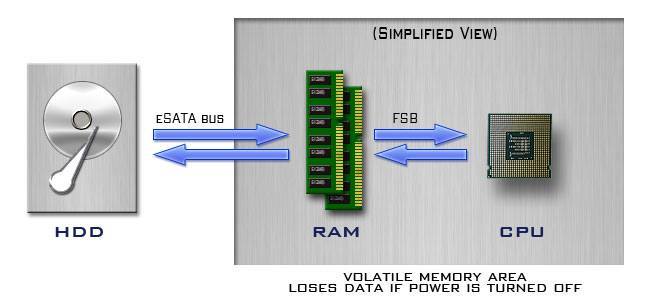
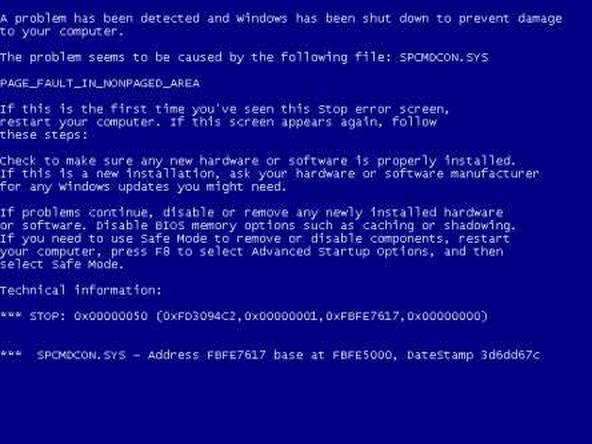
 RSS Feed
RSS Feed
