|
March 31 was World Backup day and it’s a great time to put a backup in place. Businesses are losing huge amounts of data every day, purely because ‘backing up’ is stuck at the bottom of their to-do list. So this is your reminder, that even if you only do this once a year when the calendar tells you to, it’s time to flip that to-do list and make it happen! But how? What’s the easiest, most effective way for your business to backup?
You've probably heard of file backup by a number of names: Cloud Sync, Cloud Backup or Cloud Storage. They’re all similar enough to be confusing and meaningless enough to be anything. Here’s what they mean and which one you need today. Cloud Sync Google Drive, Dropbox, iCloud, etc are services that sync up with a single folder on your computer. They mirror it. When a file changes in one, the sync service rushes to change it on your computer too, so they are always the same. Cloud Sync services are hugely flexible for remote employees, or even those squeezing in a few quick tasks while riding the train to work. They’re ridiculously easy to use, require no training, and the free tiers are enough for most individuals. This all sounds amazing, right? Except...when things go wrong, they go wrong big time. Accidentally deleting a file means it disappears from the Cloud Sync drive - almost immediately. Overwriting a file does the same thing, and if an employee makes edits to the wrong file, then those edits are there to stay. If disaster strikes and your local copy becomes corrupted (or ransomed), well you guessed it, the corruption is uploaded too. While some Cloud Sync services now offer a 30 day backup option, you may not notice the file was missing within this time. Cloud Sync services are fantastic for productivity and accessing files on the go, but they simply can’t be relied on as your backup tech. Cloud Storage Amazon S3, Microsoft Azure, etc are massive buildings full of storage drives that work just like your local hard drive, except you access them securely via the internet. In fact, when you use a cloud sync app like Dropbox, they’re actually sending your data to one of these locations. While the sync services have a constant back and forth connection between the storage center and your folder, and as explained above aren’t good for backup, you have another option. You can access cloud storage on a per/GB basis yourself and upload your entire backup as desired. It won’t update with changes on your local network, but it will be safe from disaster. When you need to retrieve a file, you simply login and download it. Your backed up data is secure, protected against disaster, and always available to you. However, because it relies on you/your employee to handle the backup plan and manually take care of the uploads, this is a high-risk solution. Unless your employee is scouring your network each day/week/month for changes to files and uploading them with fervent dedication, chances are this plan won’t work. We recommend an automated or outsourced solution so you can get on with business AND be protected. Cloud Backup Carbonite, Backblaze backup, Crashplan, etc might not be names you’ve heard before, but they work in the background to monitor changes to files on your computer or network and make sure you’re backed up. You can roll back individual files or whole drives, and even select from earlier backups, not just one. Like sync services, they use cloud storage centers with extra-high security and redundancy so that your data is always there when you need it. Even better, neither you nor your employees need to worry about when it was last done. The One You Need Let’s take a moment to talk planning. We recommend starting with the 3-2-1 strategy. This means having 3 copies in total, 2 of them locally such as on your computer and an external drive, and another offsite in the cloud. Using this strategy keeps your business operating when data disasters occur and is an investment in your uptime. We can help get you set up with the 3-2-1 method, including selecting the best cloud service for your needs. If you’re looking for a more scalable, cost-effective solution that gives the utmost peace of mind, ask about our managed backups service. Need help with your backup? 3-2-1... Call us at 262-515-9499! If you’re like most Americans, you spend most of your day staring into one screen or another. Your computer at work, or your television at home, and even the smartphones in your pocket. With all of this screen time comes the very real, and rather uncomfortable phenomena called Digital Eye Strain. Digital Eye Strain is pretty much just fatigue of the eyes, caused by staring at a screen for too long and is characterized by a few symptoms that can cause discomfort, irritability and make it difficult to do your job. Digital Eye Strain symptoms include: Dry, itchy eyes Blurred or double vision involved A subtle (sometimes intense) throbbing of the eye, or the areas around the eyes Dry, red eyes Trouble falling asleep at night Aching back or neck One of the main causes of Digital Eye Strain is the high amount of “blue light” that our screens emit. These blue light levels are much higher than what occurs naturally and what our eyes are accustomed to. Fortunately, there are a number of ways that you can avoid getting Digital Eye Strain from your computer. Flip a switch In Windows 10 you can actually adjust the amount of blue light that your screen emits with a setting. To do so, just follow these simple steps: Open the Start Menu. Click the gear icon to bring up the Settings Menu. Choose “System”. Select “Display”. Toggle the Night Light switch to On. Click Night light settings to adjust the level of blue displayed or determine the time for Night Light to activate automatically. Use a 3rd party app If you’re using an older version of Windows, or even a Mac computer, you can always download and install f.lux. f.lux is a small application that adjusts the blue light level of your monitor, and can be set based on the time of day, or even based on the type of ambient lighting the room you’re in is using. Use the 20/20/20 Rule We asked our optometrist about Digital Eye Strain, and he told us about the 20/20/20 Rule. Basically for every 20 minutes you spend staring at a screen, you should spend 20 seconds focusing your eyes on something 20 feet away. This simple technique will help your eyes relax and avoid strain. At Tech Force, we stare at a lot of screens, and we’re well aware of how Digital Eye Strain can impact your everyday life if you’re not careful.
If you have any questions on how to make your screen more eye-friendly and less eye-ouchie gives us a call, we’re always happy to help! 15 years after the world united to crack down on spam emails, we’re still struggling with overloaded inboxes. All that unwanted email continues to flood the internet, much of it targeted towards small businesses, and the impact goes wider than you might think. Here’s the full breakdown of how modern spam works and how it’s hurting your business.
What is spam? Generally speaking, spam is any unwanted message that lands in your email, comes via text, social media messaging, or other communication platform. It might be sent to your main business account, eg your ‘contact us’ email, or direct to your employees. Most of the time, spam is annoying but relatively innocent messages from another business inviting you to buy/do/see something. They’re newsletters, reminders, invitations, sales pitches, etc. You may know the sender and have a previous relationship with them, or they might be a complete stranger. Occasionally, spam may even be part of a cyber attack. Why you’re getting spammed. Maybe you or your employee signed up for a newsletter or bought a $1 raffle ticket to win a car. Perhaps you got onto the mailing list accidentally after enquiring about a product, not knowing that simply getting a brochure sent through would trigger a spam-avalanche. Often there’s fine print that says they’ll not only use your details to send you their marketing, but they’ll share your details with 3rd parties so they can send you messages too. That single email address can be passed around the internet like wildfire, and before you know it, you’re buried under spam. Sometimes, and more than we’d like to think, your details are found illicitly, perhaps through a hacked website for example, like the recent LinkedIn leak. More often though, your email is simply collected by a computer ‘scraping’ the internet - scouring forums and websites for plain text or linked emails and selling them as prime spam targets. It’s easy to see how individual office employees receive an average of 120 emails daily, over half of which are spam! More than annoying. We all know spam is annoying, but did you know it’s also resource hungry? Your employees are spending hours each week sorting their email, assessing each one for relevance and deleting the spam. Too often, legitimate emails from clients and customers get caught up and are accidentally deleted. Add in the temptation to read the more interesting spam emails and productivity drops to zero. On the other side of the business, your email server might be dedicating storage and processing power to spam emails, occasionally to the point where inboxes get full and real mail is bouncing out. While most spam is simply an unwanted newsletter or sale notice, there’s also the risk that any links may be a cyber-attack in disguise. After all, one click is all it takes to open the door to viruses, ransomware, phishing or other security emergencies. How to stop the spam. The 2003 Can Spam Act (a global set of anti-spam laws) requires all marketers to follow certain rules, like not adding people to mailing lists without permission, and always including an ‘unsubscribe’ link. So firstly, make sure you’re not accidentally giving people permission to email you - check the fine print or privacy policy. Next, look for the unsubscribe link at the bottom of the email. Unfortunately, not all of them include the link, or they hide it somewhere impossible to see. The worst spammers take that ‘unsubscribe’ click to confirm that your email address is valid/active and then sell it on. Talk to us about your anti-spam protections. Call us at 262-515-9499. To most users, the Hard Drive is probably the most important component of your computer. Everything you collect and store gets saved to the hard drive. Personal data like documents, pictures, music, and videos – and things like programs, preferences, and even the operating system are all stored on the Hard Drive. The hard drive keeps a hold of its data even when the computer is shut off, unlike the RAM’s temporary memory that dumps whenever your computer is powered down. This is why we can restart the computer, and still have access to all the data when we turn it back on. Platters: These shiny little disks are what your data is actually stored on in the form of 1s and 0s. Spindle: The Platters are stacked on a central axle called the Spindle. Inside the Spindle is the motor that helps the platters spin. Actuator Arm: Each platter has its own “arm”. Actuator arms move across the platter to help position the Read/Write Head towards the information we are trying to pull up on our screen. Read/Write Head: The Read/Write heads are like the pens and eyes of your Hard Drive. They read the data already there, or write new data we have downloaded or entered through our mouse and keyboard. Actuator Axis: Like the Spindle that is used to stack and hold the platters in place, the Actuator Axis does the same for the arms. Actuator: Positioned inside two powerful magnets; that keep the heads floating mere nano-meters from the platters to prevent them from scratching the platters, is the arm’s motor. This motor secures and controls the continuous movement of the Actuator Arms as they move back and forth across the spinning platters. So how exactly do all these little parts work together? On the Platters are sectors located on “tracks”. The magnetic heads move with an actuator arm to read and write data to the drive.
Basically, it works almost like a record player. The Platters spin, just like a record does – only much faster. The Actuator Arm move the Read/Write Heads over the spinning Platter, the same way a record player’s arm moves the needle over a record’s grooves. The Heads Read or Write data on the quickly spinning Platter. It’s important to remember that with all those moving parts, our hard drive is rather fragile. One accidental drop could misalign an actuator arm, or cause a platter to be damaged by the Read/Write Heads, rendering the hard drive unreadable. Making it super important to treat them with care, and always to have a backup plan. If you have any questions, are looking for a backup plan, or want to upgrade that old Hard Drive to a Solid-State Drive, give Tech Force a call, or come by our office in Mt. Pleasant, we are always happy to help. Have you ever been told that you need a piece of software, went to the store to buy it, and found that it was ridiculously expensive? Yes, there are benefits to using that over-priced software, but for the most part there is often a freeware version available. Whether it be audio editing or a word processor, they are out there and easier to find then you think.
What is freeware? Well, either through pay or passion, a program is written, and the original creator decides to make it available online for free or a small donation. Big companies may make a limited use version of their program available for free, and a small company may release a product for free just to get their name out into the world. Whatever the reason, the user is often the one that benefits the most from it. Microsoft’s Office is a standard for both schools and business, but do you have to spend $199 or more to get office suite software? No. For the most part anything that Office can do so can a free program called Libre Office. In fact Libre Office can even save the files you create in its program to the same file extension that Office uses, and is compatible with Word, Excel, and PowerPoint. A lot of companies are willing to charge you to “speed up” your computer. Unfortunately, most are scams or sad attempts at getting you to load malware. Besides, even if they are just there to help why would you pay for an unknown product when one of the best programs for this on the market today is available online for free? Piriform offers some great products but the one that you really need is called Ccleaner. The way that Ccleaner works is by scanning and removing all those junk files that build up on our systems over time. Just doing that can noticeably speed up your system. Photoshop has had the spot light in the image editing world for a long time, but coming in at almost seven hundred dollars for just the standard edition, there must be something else out there. Luckily there is the Gimp. Gimp (or the GNU Image Manipulation Program) is a fully functional alternative that is used both by home user and professionals alike. The only real difference between it and Photoshop is that the interface actually feels a little more lightweight. Given the choice between free and nearly a thousand dollars, it’s well worth it to take some time to get acquainted with the Gimp. This is just an extremely brief overview of a few programs, but they are time tested and well loved. We hope that helps get you on your way to saving money without losing functionality. If you have any questions about these, or any other freeware programs, feel free to give Tech Force in Mt. Pleasant and we will be more than happy to help you find something that will work for you. |
Tech Force BlogWe provide you with important, practical tips and insight for your technology and networks for both home and business. Archives
March 2024
Categories
All
|
Get in touch with us! |
See what our clients have to say...
Very pleased with Tech Force! We've been using Tech Force for over four years now. We've had a lot of different people do computer and IT stuff for us, but Tech Force is the first to come in and implement a plan. The plan was executed and we've had no problems. |
More Client Reviews
Read Our Customer Reviews |
We service Racine, Mount Pleasant, Sturtevant, Wind Point, Union Grove, Elmwood Park, Franksville, Caledonia, Kenosha, Somers, Pleasant Prairie, Bristol, Parkside, Oak Creek and Franklin, WI and surrounding areas. Copyright © 2009-2024 Tech Force Computer Service, LLC.

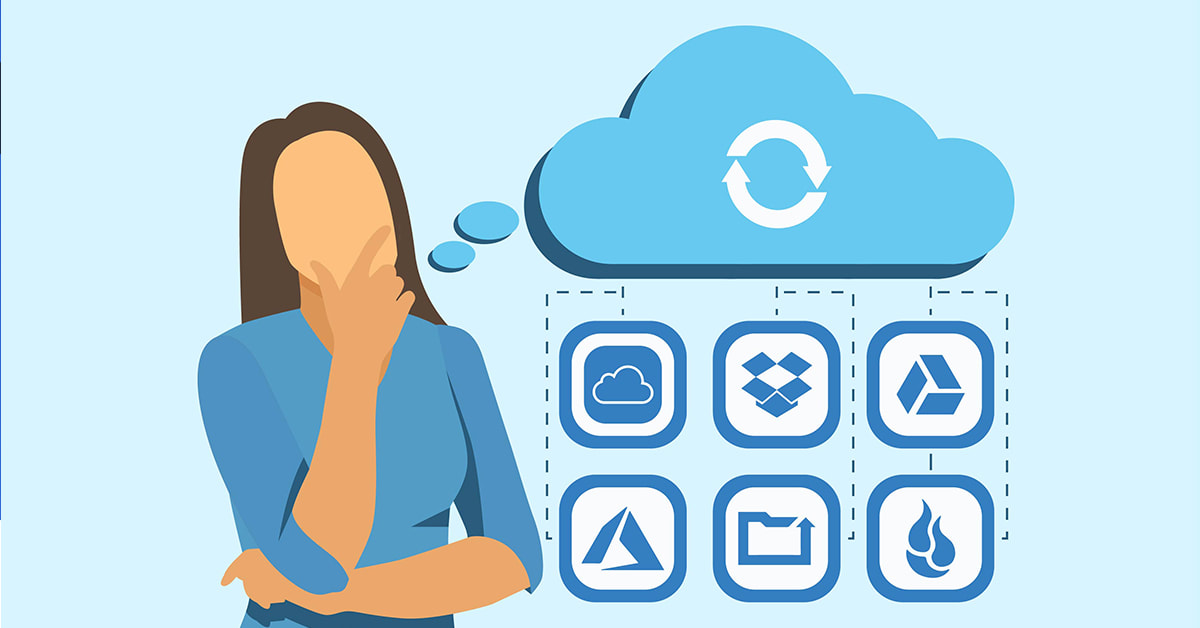
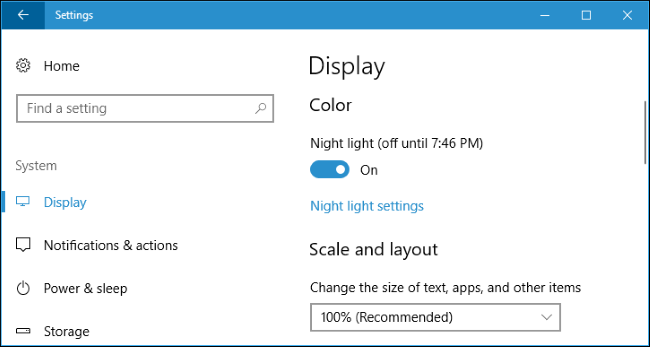
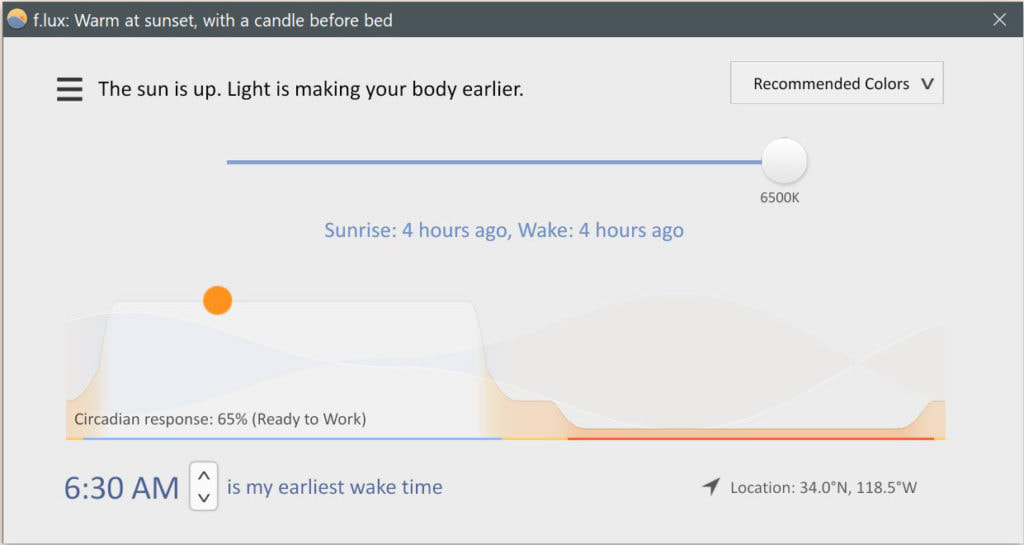
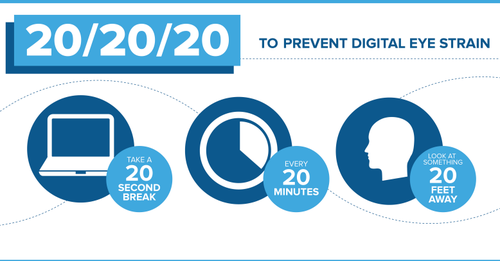

 RSS Feed
RSS Feed
