|
Cloud technology has created a revolution for small business, changing the way you store, share and backup files. While ‘the cloud’ is often hard to understand because it’s neither in the sky or in a single location, there’s no arguing that it’s driving growth across the board. Storage concerns are a thing of the past as small businesses like yours embrace the flexibility, cost savings and protections of cloud solutions. We’ve done the research for you and identified 5 ways small business in particular benefits from making the move.
It’s Cheaper Budget is always a limiting factor for businesses, many of which are further constrained by pressure from higher up. Some regard investing in cloud solutions as a large expense that can be put off indefinitely. In most cases though, making the switch to cloud storage costs a fraction of the price. Compared to maintaining and powering servers, scaling to keep up, and repairing in emergencies, cloud storage offers extraordinary savings. With one decision, you get access to high-end infrastructure and dedicated support, plus a healthier bottom line. Cloud solutions were specifically created to meet your needs, which means you only pay for what you use. Costs remain capped while the benefits continue to rise, a clear advantage for the budget-conscious business. It’s Secure A lot of people like having their data where they can see it. But that’s not always the safest option. Natural disasters seem more frequent than ever, break-ins are a worry, and employees are always losing laptops and phones, or have them stolen. More often though, someone simply makes a mistake and deletes important files, or accidentally infects the system with malware. Cloud storage mitigates every single one of these risks, with storage in ultra-secure locations, protected against disasters, and committed to robust backup systems. In recent times particularly, we’ve seen many small businesses survive ransomware attacks purely because their critical data was secure in the cloud with clean backups available. It’s Compliant We know medical businesses and services need to follow certain regulations when it comes to patient data. This includes security as well as data integrity, plus backups and auditing. Many cloud providers acknowledged this need early on and made sure to offer compliance guarantees. They therefore keep abreast of changing regulations, often implementing new requirements before you’ve even heard about them. With cloud storage systems, you essentially slash your compliance workload and let your provider do the worrying. It’s Portable One of the key benefits of cloud storage is your ability to collaborate remotely. In the past, this would have involved multiple file copies that need to be merged back together, often confusing employees as to which is the ‘right’ file. With cloud storage, your staff can work on the same file, using the same interface and real-time updates. Even having different versions of software is no longer an issue. Employees can work on a file in the office and then securely access the same file from their smartphone, laptop or other location, without needing to buy additional software or worry about version corruption. Sharing and collaborating becomes easier, more desirable and more secure, which helps puts your business firmly on track to reach goals in record time. It’s Easy to Migrate One of the biggest concerns we hear is that it will be too disruptive to migrate to cloud solutions all at once. That’s okay. We don’t have to do it all in one day, we can migrate it in parts. For example, you can move your email to the cloud, or just remote file storage. As your various servers and systems age out or need repair, we can help you move each to the cloud, which means your downtime is minimal to non-existent. You can also actively choose a hybrid approach to keep your legacy applications, with no pressure to move them to the cloud. Our technicians can help ensure smooth integration across your entire business, making sure all your systems work seamlessly together, whether in-house or in the cloud. Talk to us about your cloud options by calling us at 262-515-9499. The internet is an amazing place! In many ways, it has made life easier, faster, and more productive. It has also made it easier for cyber-criminals to work their scamming arts and try to bilk us out of our money and identities. No matter how safe we think we are, they seem to find a way back in through what is known as “Scareware.” They pop-up while surfing the internet warning there may be virus, malware, or even corrupted files on the computer. Some have even been known to tell you that illegal porn has been detected on your hard drive. The display can even look like a real-time scan of the computer. It might show an actual “scanned” image of your hard drive to seem more legitimate or hijack the logo of Microsoft Security Essentials. Most of these pop-ups ask you to call a number to speak to a “technician” in order to clear up the “virus”. If you do call this number you would be asked to install a piece of software for the person on the other end of the line to access your computer to remove this “virus.” Of course, there will be a one-time fee you would have to pay for them to take care of the issue. This software is used to infiltrate the hard drive, steal passwords, credit information and other personal data. Oh, and to ensure that you get “infected” again. Another fake pop-up will ask you to click a link or button below to speak to a “technician” through a chat window. This scenario actually employs bots – programs to mimic human interaction by responding to key words or phrases in a certain manner. Again, a credit card is required to purchase this one time service. The only thing legit about this “offer” is the charge to your card. When faced with one of these pop-ups or scareware scams, it is best to just shut down your browser. Don’t click “No” or “Cancel,” or even the “x” at the top right corner of the screen. Some scareware is designed so that any of those buttons can activate the program, or automatically contact the call center. Just closing the tab it’s in will only cause it to open again. If you use Windows just press the Ctrl + Alt + ESC keys to open your Task Manager, highlight the browser program, and click “End Task”. If you’re on a Mac, press Command + Option + Esc to “Force Quit” your browser. Upon re-opening the browser; depending on your settings, it may ask you if you want to restore your pages. Unless you want to have to go through the process again it is best not do this.
If you’ve encountered one of these scams and have questions give Tech Force in Mt. Pleasant a call. We always have your back! At last count, Facebook has clocked up over 2.7 billion users, which makes the platform more attractive than ever for scammers and hackers. While you may be logging in to share your latest family photos or catch up with friends, the chances of accidentally triggering a scam or malware are increasing daily. Here’s how to stay safe on Facebook and stop the spread.
Look out for freebies and surveys Everybody loves a freebie and for the most part the competition posts on Facebook are legitimate. On the flip side though, when you see a giveaway for vouchers from a mega-store, alarm bells should ring. ‘Do this quick survey and we’ll send you a $50 Amazon Voucher!’ - it’s too good to be true. Even one click can take you on a messy journey through the underbelly of the web, picking up trackers and malware at every stop and at the end, you’re asked to share the post so your friends can get a voucher too...except nobody ever gets the reward. Check your permissions with games and quizzes Whenever you access a new game or quiz, you’ll need to give permissions for it to access your Facebook profile. Most people click the okay button without any thought, but if you review the permissions you’re giving, you’ll often find they’re asking for a massive amount of personal data; public profile, friend list, email address, birthday and newsfeed. Do they really need ALL this information? Sometimes the shakedown is from necessity, but sometimes the apps are preparing to launch attacks against you both on and off Facebook. For example, when you call your bank they ask certain questions like your full name, birthday and maybe which high school you went to. All that information is in your Facebook profile and now shared with your permission. Don’t friend people you don’t know Having lots of friends is always nice, but that friend accept could end up costing you. It might be someone pretending to know you, or a picture of a pretty girl to entice men (and vice versa). Once you friend them, they get access to everything your friends can see. In this case, it’s more than the risk of someone knowing your personal data, you’ve just given them intimate access to your life. It’s exactly how romance scams start, and there are even cases where the victim finds photos of their children circulating the internet. If it’s weird, forget it It doesn’t happen very often, but hackers find ways to take advantage of flaws in Facebook. A common hack that keeps popping up in various forms is to embed malware in a link. The virus then infects your machine and contacts all your friends with an enticing message, like asking whether a picture is of them. When they click to view the picture, the virus catches them and their friend list, and so on. Facebook is pretty good at staying on top of these flaws, but they need time to fix it. Just like if you got a weird email with an attachment from a friend, use that same level of scrutiny in your Facebook and don’t open messages or links that seem out of place. Need help securing your privacy? Talk to us. Click here to Contact us. Hard Drive failure can happen for any number of reasons. The main and most frequent one is simply age. The Hard Drive could be damaged if the computer was dropped or otherwise roughed up. Dust and dirt finds its way into those tiny little cracks, which can cause overheating. And of course, liquid spills can really damage a drive.
While the small clues we talk about here can be a sign of something else, they will give you an idea of what to look out for. Being able to recognize these issues in your computer will enable you to catch the disaster and take action before it strikes. Strange Sounds This is especially true for mechanical hard drives. These noises can be anything from a constant clicking to a pulsing “click click” when you start a program or access data. Another sound to listen for is a whirling kind sound that is at a different frequency than the usual spinning of the fans Corrupted Data Trying to access a file that just doesn’t seem to be there any more, seems to have encrypted itself, or is missing those three paragraphs you added last night can be frustrating! But it also can be a sign of a dying hard drive. Slowing Down, Frequent Freezes, Blue Screen Of Death Let’s face it, we all get older and start slowing down, freeze periodically due to lack of inertia and wish we could hold up a sign with “file not found” written on it. When experiencing any of these things while you are working on your computer, it can make you feel hapless and a little frustrated. While these could be signs of another problem, they can also indicate an impending Hard Drive crash. If you are experiencing any of these signs it might be time to start looking into backing up your data before it is too late, and <picking out a new hard drive> to replace the old one. Even if you aren’t experiencing these or other signs; that lead to data misfortune, keeping your data backed up at all times is just good computer hygiene. If you’re seeing signs that the Hard Drive in your computer is about to crash, give Tech Force in Mt. Pleasant a call. Previously we talked about how RAM works in your computer. This week, we take a closer look at the Motherboard. Many of us know that our computers work, but have you ever wondered how? In this episode of “How your computer works,” we are going to become a little more familiar with the Motherboard. What we call the motherboard, mainboard, mb, Logic Board, or simply the “mobo”, is basically the “backbone” of the computer. Just like the human spine makes us into complex vertebrates, the motherboard turns all those loose parts into a proper computer. The many slots, sockets, and ports are where the things that plug into your computer to make it “compute” are all connected. Let’s take a look at some of the components that make your Mother Board so vitally important. 1. CPU (processor) socket
This is where the CPU, or processor, plugs in. In desk top computers, little guy is hidden by the cooling unit that sits on top of it, but underneath all that metal and various fans, sits this shiny little plaque. Basically, this is where the brains of the entire operation calls home. 2. RAM (memory) slots These long thin modules are the seat of the computers “go” power. There can be between two to four of these slots. Of course, more slots means more RAM, and More RAM means more power. But remember even a NASCAR can only go so fast. In most laptops RAM is the only up-gradable part of the motherboard. For more about how RAM works see our blog, “How your Computer works. Part One: Ram”. 3. Expansion slots While many of these slots are never used in most office or student desktops they are still offered on motherboards as optional slots. Many Motherboards come with what are called “on-board” chips; mostly sound or graphics, but these integrated chips may not be enough for what you want to do. You might be into playing the occasional video game; so perhaps want a better graphics card, one of these slots is where you would place that beefy new graphics card. 4. Storage Connectors Simply put, this is where things like your hard drive, solid state drive, or optical (DVD, Blu-Ray, CD/Writer) drives connect. 5. PS/2 Ports Remember those old keyboard and mice that had the round connectors? This is where they plug in if you still use those. Of course, these days most of us use USB keyboards and wireless mice. However, these “legacy” ports are still commonly seen, if rarely used. 6. VGA/DVI/HDMI Port Without this connection you would never get to see what your computer is trying to display. This is where you monitor plugs in so you can see where you’re going and what you’re doing. Your motherboard might also have a DVI port and/or a HDMI port. 7. USB Ports The ultra-versatile USB port can be used to connect mice, keyboards, cameras, cell phones, external hard drives, and some specialty equipment like GPS units and even microscopes. There are so many things you can use these ports for! 8. Ethernet Port Sometimes wireless just isn’t enough. This port allows you to connect directly to your modem or router, giving you the fastest internet possible. 9. Audio Plugs Plug your headphones into this port to rock out to your tunes without annoying everyone else in the house. You can even plug in external speakers to this port if you really want to rock out. This is just a brief overview of your motherboard, but it will help you to begin to understand how vitally important to your computer the Motherboard really is. If you want to learn more, feel free to contact the experts at Tech Force in Mt. Pleasant. We’re always happy to help! |
Tech Force BlogWe provide you with important, practical tips and insight for your technology and networks for both home and business. Archives
March 2024
Categories
All
|
Get in touch with us! |
See what our clients have to say...
Very pleased with Tech Force! We've been using Tech Force for over four years now. We've had a lot of different people do computer and IT stuff for us, but Tech Force is the first to come in and implement a plan. The plan was executed and we've had no problems. |
More Client Reviews
Read Our Customer Reviews |
We service Racine, Mount Pleasant, Sturtevant, Wind Point, Union Grove, Elmwood Park, Franksville, Caledonia, Kenosha, Somers, Pleasant Prairie, Bristol, Parkside, Oak Creek and Franklin, WI and surrounding areas. Copyright © 2009-2024 Tech Force Computer Service, LLC.


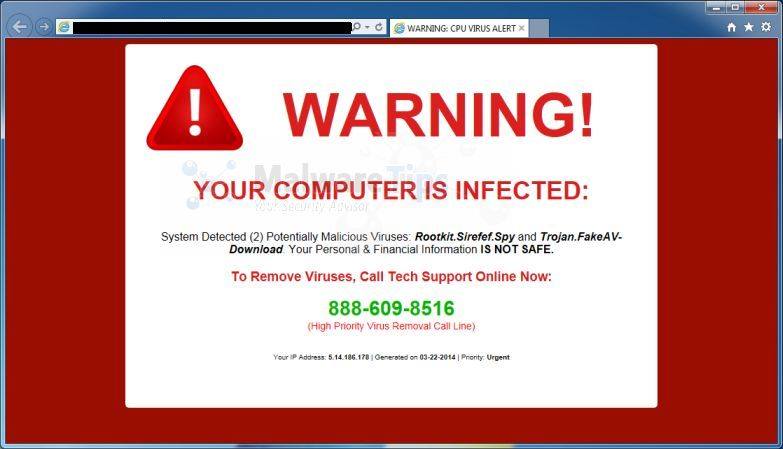
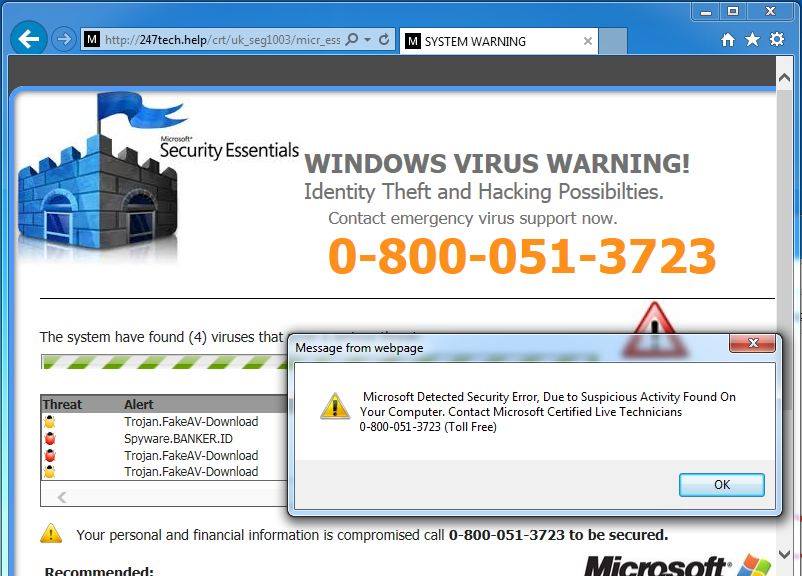
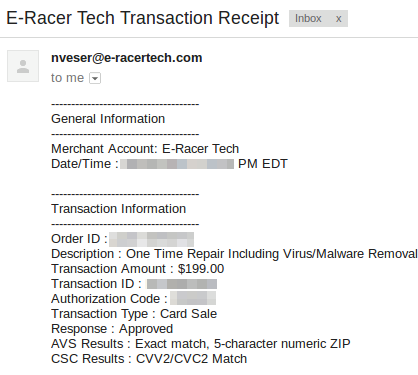
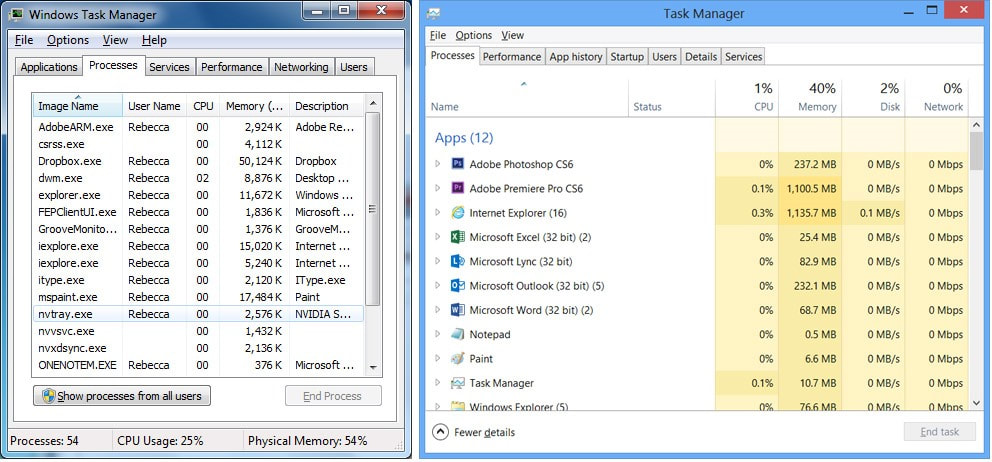
 RSS Feed
RSS Feed
