|
Most of us know a fair amount about computers, even kids are joining circuits and coding programs in schools - but that does that make everyone an IT expert? It’s fair to say almost all workplaces have that employee who can finesse the printer or use shortcuts nobody else knows about. They have skills, absolutely, but they often know just enough to be dangerous to your business. Hobby IT skills are learned on home computers which are very different from a professional business setup. When something goes wrong on a home computer, there’s no drastic impact if parts need to be replaced, data is lost or it stays down for a week or two. In a business setting, every problem costs time and money, usually creating a domino effect through the entire network. Would you gamble the success of your business with a non-professional who did a quick Google? It’s unlikely you’d let someone be your lawyer purely because they can deliver a stubborn argument, nor would you let someone perform surgery just because it looked easy on TV. Businesses have unique, specialist IT needs that go beyond amateur computer skills and there’s always going to be more at stake.
Designing and implementing a custom backup plan for your business is a particularly interesting area. While most home users skip this part entirely, an IT professional has seen (and recovered) all manner of situations and will use that knowledge to ensure that if the worst happens, your business is covered. This could mean anything from having a complete copy of your drive stored securely in the cloud or drilling down to backup only the most important data. An IT expert is equipped to help you identify the value in each piece of data and implement a plan so robust that if your business is ever hit by disaster or breach, downtime is minimal - along with losses. If a disaster ever does occur, like fire, flood or theft, would an amateur know what to do? Who to call? These situations are so charged with tension and panic that making the wrong moves can lead to more damage. A professional helps design continuity/disaster plans, which map out exactly what should happen, who should do it and in what order. It takes out the guesswork and minimizes downtime. Perhaps more importantly, the expertly written disaster plan will include a complete risk analysis so that you know in advance where to strengthen your protection. It also includes a business analysis so you know which systems are dependent so you can stop the domino effect, plus know the legal/contractual impacts, financial impacts and so on. Your IT professional will also help ensure your business is meeting any regulatory requirements. Many businesses are subject to strict data rules set by government bodies, such as FISMA and HIPAA. The regulations change often and demand increasingly more attention to data security, with hefty penalties for businesses that fall behind. Professionals are constantly in the loop around upcoming revisions and how best to comply with little to no disruption to your daily business. Part of ensuring your business is safe means staying on top of software updates and patching multiple computers at the same time. The best option is to run the updates before employees arrive for the day, and since the process can take a few hours and be quite fiddly, it’s generally not something amateurs will prioritize. Unfortunately, as we’ve seen with recent cyber-attacks, delaying a security update by even a few days can lead to disaster. Engaging an IT professional is a cost-effective solution that keeps your business running, growing and earning. Let the professionals manage your tech the right way by calling us at 262-515-9499 If your computer had a virus, you’d want to know about it ASAP, right? Before your important files become corrupted, you lose your photos and your digital life is essentially destroyed. Even thinking about it is terrifying. Tech scammers know we’d be lost without our computers, and that we don’t always know what’s going on behind the screen - which is why they’ve been able to swindle millions from every day people across the world. The scam goes like this:
You receive a random phone call from someone with a heavy accent saying they’re from Microsoft, or an alarming pop-up appears on the screen, saying it looks like your system has been infected with a virus. To fix the problem, they need to you to download some support software, which they’ll give you a special link for. A technician then uses that software to gain access to your system and make it appear your system is riddled with viruses. Flashing screens, mysterious diagnostics whizzing by, fabricated errors…they’ll do or say anything to make you panic. They’ll even go as far as claiming your system has been infected with illegal content and if not corrected, you’ll face criminal charges. Demands for credit card information follow immediately after. Once paid, they simply stop fiddling with your system to make it seem the problem is fixed. To continue the scam, they’ll soon access your system to recreate the problem, this time offering a subscription for ongoing protection. What to Do If You’re Targeted by A Tech Scam 1. Don’t taunt them. Just hang up. Right now you’re only a phone number in their system and they’ll move onto the next – if you give them cause to target you personally, you may find yourself in a dangerous situation. The real Microsoft will never randomly call people like this. EVER. 2. If a pop-up appears, immediately run an anti-virus scan. Don’t click the pop-up or call the number. What to Do If You’ve Already Been Scammed It’s okay. It feels horrible, but you’re not alone and the situation can be corrected. Call your financial institution and have the charges reversed and your card reissued. It’s easier than you might think and helps the authorities locate the scammers. Then give us a call right away and we’ll make sure they no longer have access to your computer. 262-515-9499 All good things must come to an end – it’s inevitable with computer software. If you’re using Adobe Flash, the day has arrived. It’s time to uninstall Adobe Flash Player. Adobe stopped supporting Flash Player on December 31, 2020. What does this mean?
Adobe is no longer issuing Flash Player updates or security patches. The company “strongly recommends immediately uninstalling Flash Player.” The company announced the decision to bring Flash Player to end of life (EOL) in 2017. To help secure user systems, Adobe began blocking Flash content from running in Flash Player on January 12, 2021. Major browser vendors have also disabled Flash Player from running: Safari, Firefox, Chrome, and Microsoft Edge have all stopped supporting the technology. This renders Flash Player pretty useless. Flash was key to early Web browsing, powering interactive website elements such as animations and forms. Web developers loved it, because it saved them from offering users dull, static pages. However, open standards have matured to provide a viable alternative to Flash content. The HTML 5 standard has replaced Flash in many cases. Adobe Flash is old, unsupported, and has unfixed security issues. It’s actively used for malware. Fake Flash Player installers have long been an effective way to deliver malware. As recently as 2020, three years after the EOL announcement, it was found that 1 in 10 Macs were infected by one prolific piece of Flash malware. Don’t keep it on your system, and definitely don’t download versions of the Flash Play-er from third-party sites. Uninstalling Adobe Flash Player If you’re an iPhone or iPad user, you don’t need to worry. Flash was never supported on iOS devices. Otherwise, it’s worth checking if you have Adobe Flash Player in-stalled. You may not even remember downloading it, but don’t just let it sit there. To check if Flash Player is installed, navigate to https://helpx.adobe.com/flash-player.html. Under Install Flash Player in five steps, the first step is to check installation. Click on “Check Now.” If it tells you “Sorry, Flash Player is either not installed or not enabled,” you’re in good shape. To uninstall from a Windows computer, you will need to download the uninstaller found here ( https://helpx.adobe.com/flash-player/kb/uninstall-flash-player-windows.html ) to your desktop. Then, exit all browser and other programs that use Flash. Run the uninstaller to delete all Flash Player files and folders. Restart your computer, open your browser, and verify uninstallation is complete. Mac users will download the uninstaller (https://helpx.adobe.com/au/flash-player/kb/uninstall-flash-player-mac-os.html) suited to their OS Version. You can determine your version by clicking on the Apple icon and choosing About This Mac. You then run the applicable uninstaller. After restarting your computer, verify the uninstallation is complete. Without updates or security patches, hackers could access your system using Flash Player vulnerabilities. It can be frustrating when software reaches EOL. Even so, it’s important to be proactive. Take the precautions to keep your system safe. Worried about downloading and uninstalling safely? We can help. Not sure what other legacy software you might have on your computer that is putting you at risk? We can help there, too. Contact us today at 262-515-9499. We can review your computers to secure your confidential data and important info. |
Tech Force BlogWe provide you with important, practical tips and insight for your technology and networks for both home and business. Archives
March 2024
Categories
All
|
Get in touch with us! |
See what our clients have to say...
Very pleased with Tech Force! We've been using Tech Force for over four years now. We've had a lot of different people do computer and IT stuff for us, but Tech Force is the first to come in and implement a plan. The plan was executed and we've had no problems. |
More Client Reviews
Read Our Customer Reviews |
We service Racine, Mount Pleasant, Sturtevant, Wind Point, Union Grove, Elmwood Park, Franksville, Caledonia, Kenosha, Somers, Pleasant Prairie, Bristol, Parkside, Oak Creek and Franklin, WI and surrounding areas. Copyright © 2009-2024 Tech Force Computer Service, LLC.

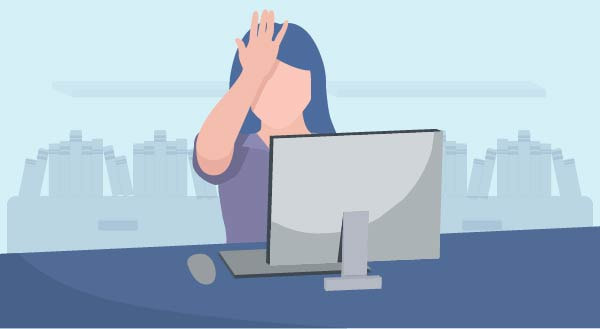
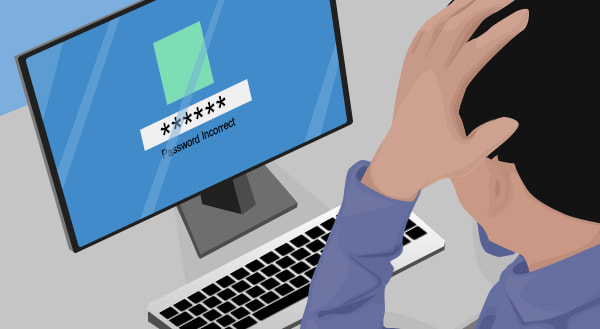

 RSS Feed
RSS Feed
