|
It’s almost vacation time again! That awesome time of year when a lot of us like to travel. Whether it’s off to visit relatives or just heading somewhere where we can relax in a different setting for a bit. Of course that means bringing your laptop and cell phone along. Most hotels, coffee shops, and even restaurants offer the use of free WiFi. The big question is, “How do I keep my info safe out there?” Without getting too into the horrors of what can happen when using public wifi to access and surf the internet, just know that it is a scary movie you definitely don’t want to see. So here are a few pointers to help you stay a little safer while traveling the world this summer. 1. Make sure that your OS, browser, and antivirus are all patched and up to date. Before you head off on your adventure, be sure to make sure your computer is ready to go with you. 2. Turn off sharing. For Windows Vista and 7 use the following to turn off public sharing:
3. Turn on your laptops personal firewall. Windows Firewall is always on by default, so if you’ve turned it off for some reason, it would be a good idea to turn it back on. 4. Use a VPN A VPN, Virtual Privacy Network, is typically a paid service that keeps your web browsing secure and private over public Wi-Fi hotspots. There are a ton of awesome options, so if you need help choosing one, let us know. 5. Use secure websites for sensitive information. The best way to see if the site is secure is to check if it has an “https” address. The “s” stands for “secure socket layer,” meaning the site is encrypted. Another thing to look for is the “green” padlock on your browsers address bar. 6. Consider using a secure browser. There are actually several very good and reliable browsers out in the data stream that can give you automatic encryption. If it is needed. For more info on the latest and greatest, give us a buzz. 7. Read the “Terms and Conditions” of using the free access carefully Some wifi setups are actually placed not by the owner, but by their PR firm, and allow you to use it in exchange for you email address and phone number. To get around this you can use your handy dandy “alternative” email address. 8. Disconnect from the public WiFi when you’re done using it. This is not only courtesy, to keep from using more bandwidth than you need, but it also keeps “sniffers” from getting access. Bonus, this will also help your battery life. 9. Just don’t! You are on vacation! Take some time to do something you wouldn’t do at home. Relax and enjoy sometime away from the virtual world. Tech Force will be here when you get back, and is always ready to help should anything go wrong with your equipment while you’re away! #computerconsulting #computerhelp #computertips |
Tech Force BlogWe provide you with important, practical tips and insight for your technology and networks for both home and business. Archives
March 2024
Categories
All
|
Get in touch with us! |
See what our clients have to say...
Very pleased with Tech Force! We've been using Tech Force for over four years now. We've had a lot of different people do computer and IT stuff for us, but Tech Force is the first to come in and implement a plan. The plan was executed and we've had no problems. |
More Client Reviews
Read Our Customer Reviews |
We service Racine, Mount Pleasant, Sturtevant, Wind Point, Union Grove, Elmwood Park, Franksville, Caledonia, Kenosha, Somers, Pleasant Prairie, Bristol, Parkside, Oak Creek and Franklin, WI and surrounding areas. Copyright © 2009-2024 Tech Force Computer Service, LLC.

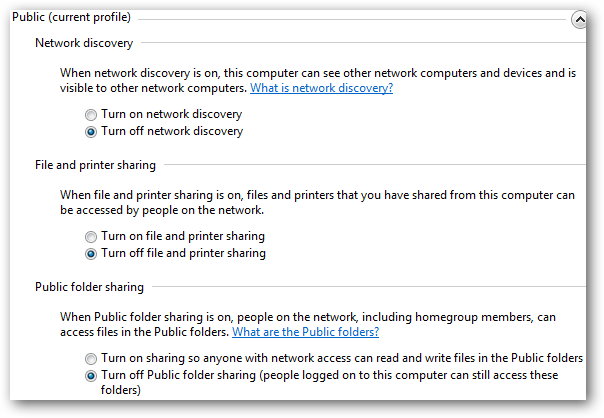
 RSS Feed
RSS Feed
