|
“What’s that password again? Wait, I changed it … Harrumph. I don’t remember!” We’ve all been there, sometimes many times a day. Password autofill on our Web browsers felt like the sun was shining on our online activity again. Sorry to tell you, but this convenience may not be entirely safe. Most browsers will ask after you’ve entered a new password into a site or changed a password if you want it stored for you. That way, when you revisit that site, the browser can autofill the access credentials for you. It saves you the struggle of trying to keep all your passwords straight.
The problem is that some sites, including legitimate sites, can be compromised with a hidden form. You’ll never see it, but your browser will. So, it will autofill that form, and in clear, unencrypted text. This allows bad actors to capture your username and password without your knowledge. Another risk? Irresponsible digital marketers may use hidden autofill forms to track your online activity. That’s done without your consent. Using browser autofill with a password manager can also cause confusion, especially if your browser autofills, whereas the manager asks before filling in forms. Using both at the same time you also run the risk of duplicating passwords, which could make it difficult to track your passwords and increase the risk of security breach. How to disable autofillYou can protect your passwords by disabling autofill on any browser you use:
Can I keep using password managers?A password manager, such as LastPass or 1Password, typically provides more security than browser autofill. Password managers have strong encryption algorithms to protect your login credentials, which means that even if your device is compromised, your passwords are safe. Still, if the manager autofills your credentials, you face the same risks. Most password managers have autofill disabled by default. That’s good. Leave preemptive autofill off. You might see it called “Autofill on page load.” Keep that turned off, too. Our advice? Use a password manager that requires you to click a box before it fills in your credentials. This action avoids your information from automatically populating a hidden form. Securing your online activity is an ongoing challenge. Our experts can help identify ways you can protect your privacy and data online. Contact us today at 262-515-9499. |
Tech Force BlogWe provide you with important, practical tips and insight for your technology and networks for both home and business. Archives
March 2024
Categories
All
|
Get in touch with us! |
See what our clients have to say...
Very pleased with Tech Force! We've been using Tech Force for over four years now. We've had a lot of different people do computer and IT stuff for us, but Tech Force is the first to come in and implement a plan. The plan was executed and we've had no problems. |
More Client Reviews
Read Our Customer Reviews |
We service Racine, Mount Pleasant, Sturtevant, Wind Point, Union Grove, Elmwood Park, Franksville, Caledonia, Kenosha, Somers, Pleasant Prairie, Bristol, Parkside, Oak Creek and Franklin, WI and surrounding areas. Copyright © 2009-2024 Tech Force Computer Service, LLC.

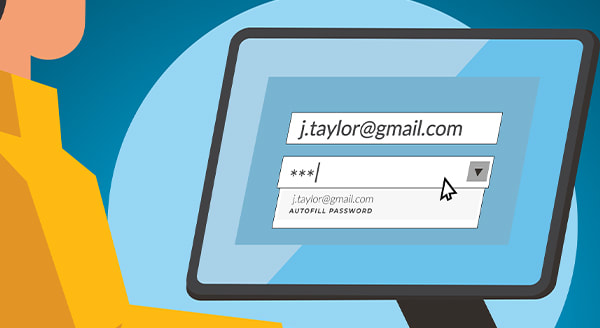
 RSS Feed
RSS Feed
