The technical rules have recently changed. |
Tech Force BlogWe provide you with important, practical tips and insight for your technology and networks for both home and business. Archives
March 2024
Categories
All
|
Get in touch with us! |
See what our clients have to say...
Very pleased with Tech Force! We've been using Tech Force for over four years now. We've had a lot of different people do computer and IT stuff for us, but Tech Force is the first to come in and implement a plan. The plan was executed and we've had no problems. |
More Client Reviews
Read Our Customer Reviews |
We service Racine, Mount Pleasant, Sturtevant, Wind Point, Union Grove, Elmwood Park, Franksville, Caledonia, Kenosha, Somers, Pleasant Prairie, Bristol, Parkside, Oak Creek and Franklin, WI and surrounding areas. Copyright © 2009-2024 Tech Force Computer Service, LLC.



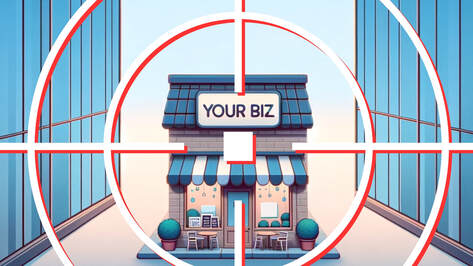
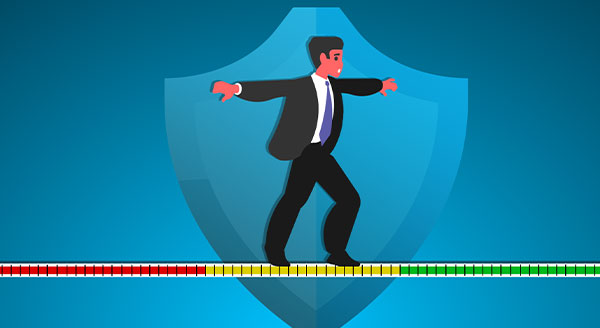
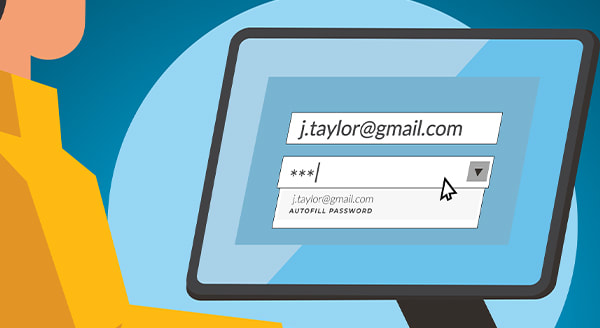

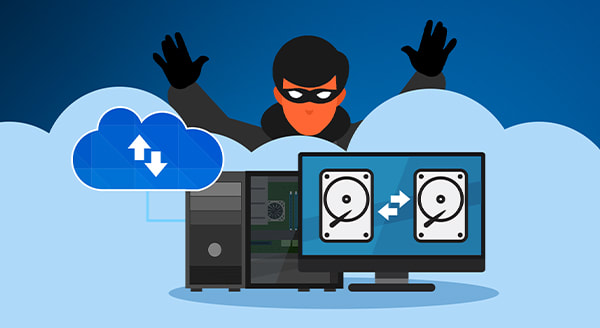


 RSS Feed
RSS Feed
